SuperBackup
SuperBackup is a powerful and intuitive backup solution, designed to simplify the management and restoration of your data. Whether you need to restore entire directories, recover specific files, download complete account copies, or restore databases, SuperBackup has you covered.
In this guide, we will cover:
- Downloading a full backup copy
- Restoring the public_html directory
- Recovering specific files or directories
- Restoring a database
Getting Started
To get started, you first need to log into the WePanel through your Online Control Panel. Unsure how to do so? Follow our guide HERE
How to Use SuperBackup
In your WePanel, go to Files and select the SuperBackup panel.
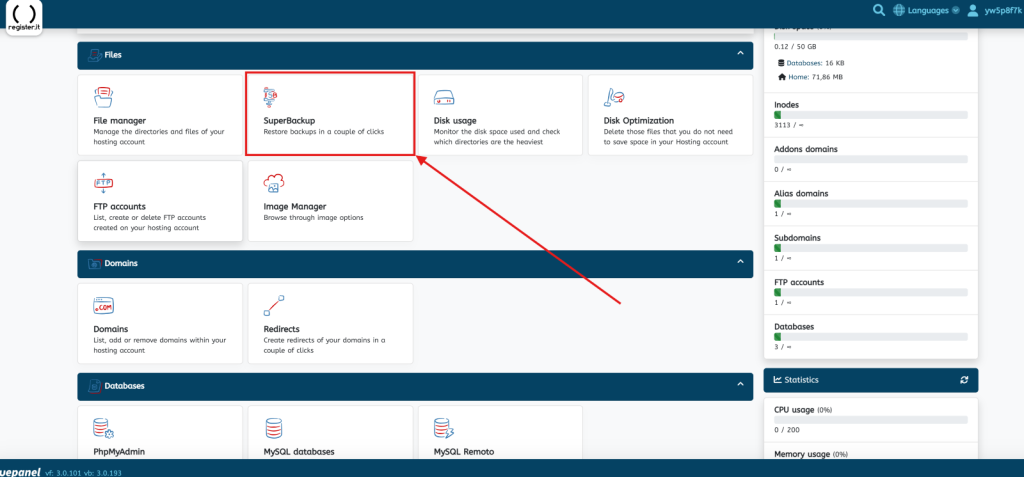
You will then have several backup options available.
Downloading a Full Backup
Step One
Select the Full Copy option.
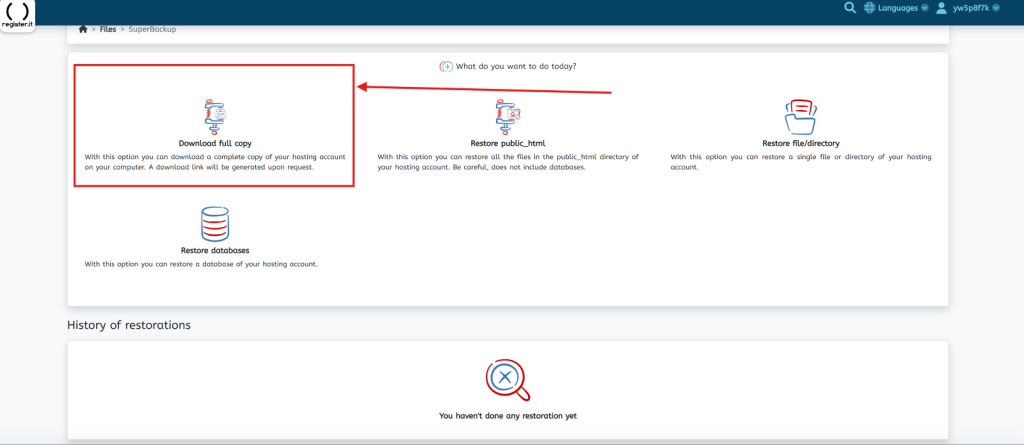
Step Two
Choose the backup date you wish to download.
Step Three
Click Continue.
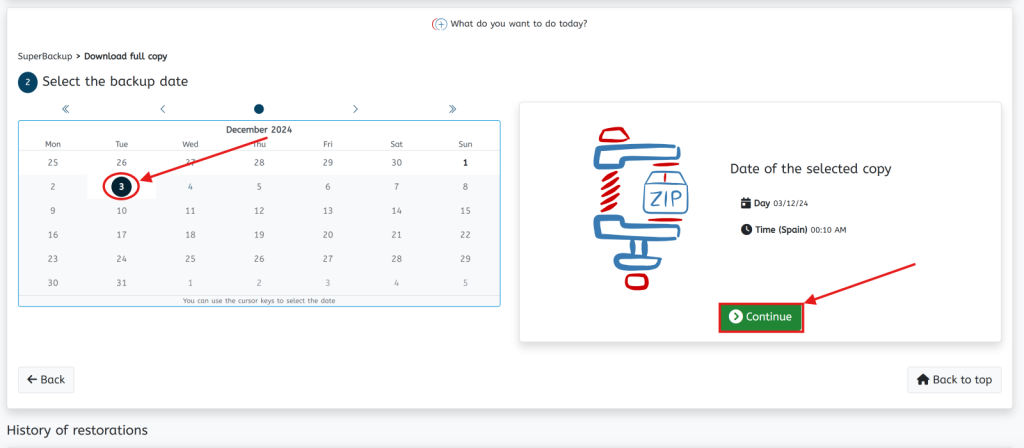
Step Four
Confirm the download request.
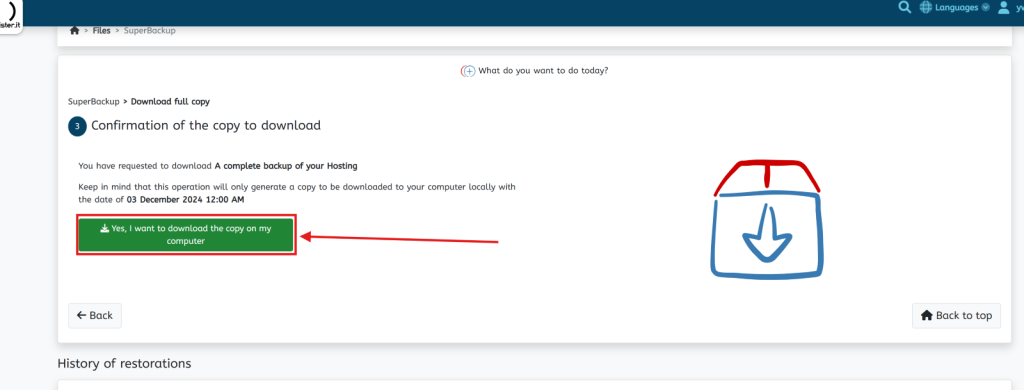
Step Five
Scroll down the page to access the download link once it’s generated.
You will receive a compressed file containing all data from your hosting account.
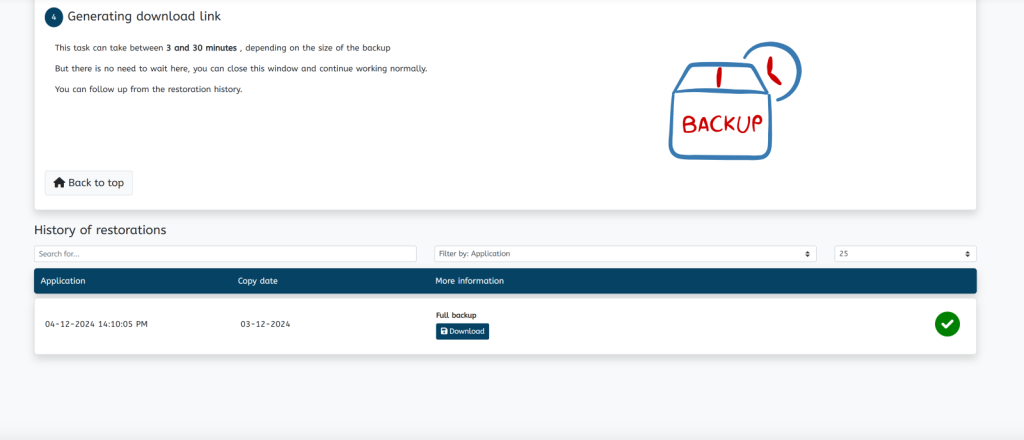
Restoring the public_html Directory
Step One
Select the Restore public_html option.
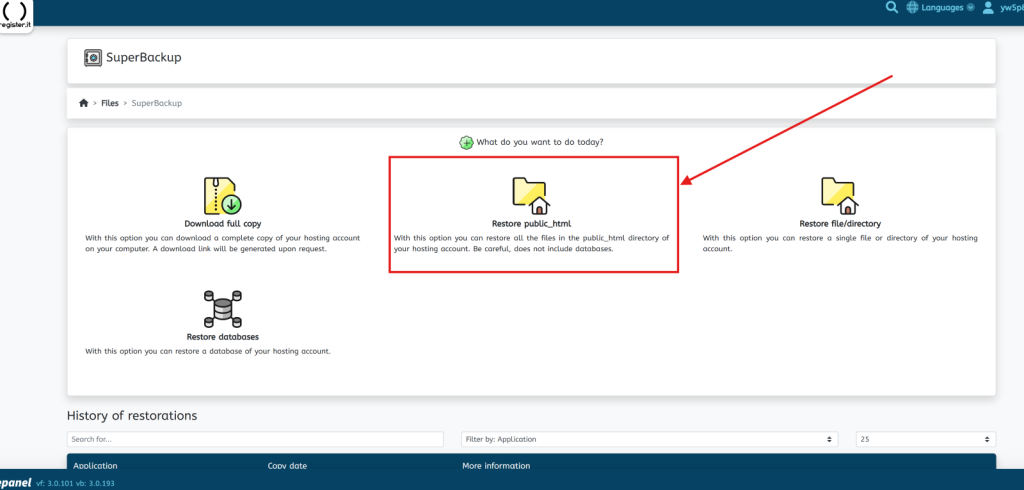
Step Two
Choose the backup date you wish to restore.
Step Three
Click Continue.
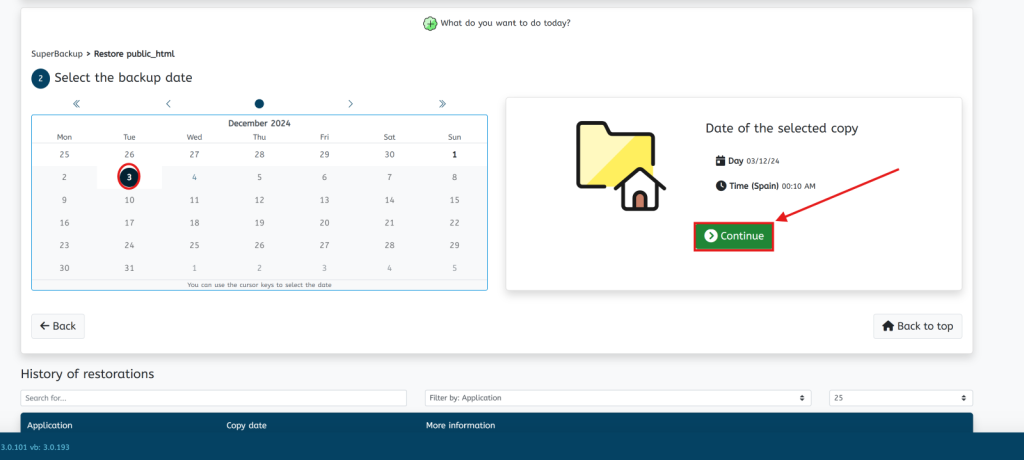
Step Four
Confirm the restore request.
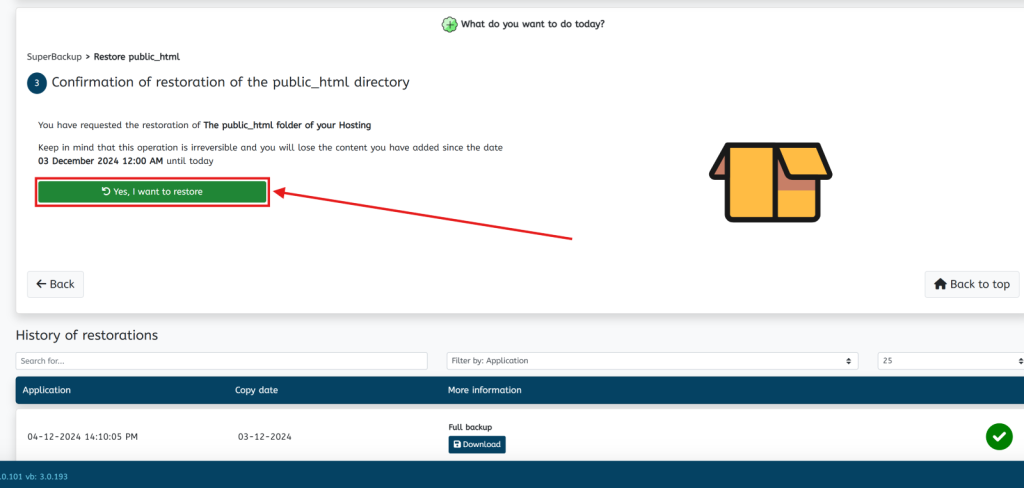
Step Five
Wait for the restoration process to complete.
Recovering Specific Files or Directories
Step One
Select Restore file/directory option.
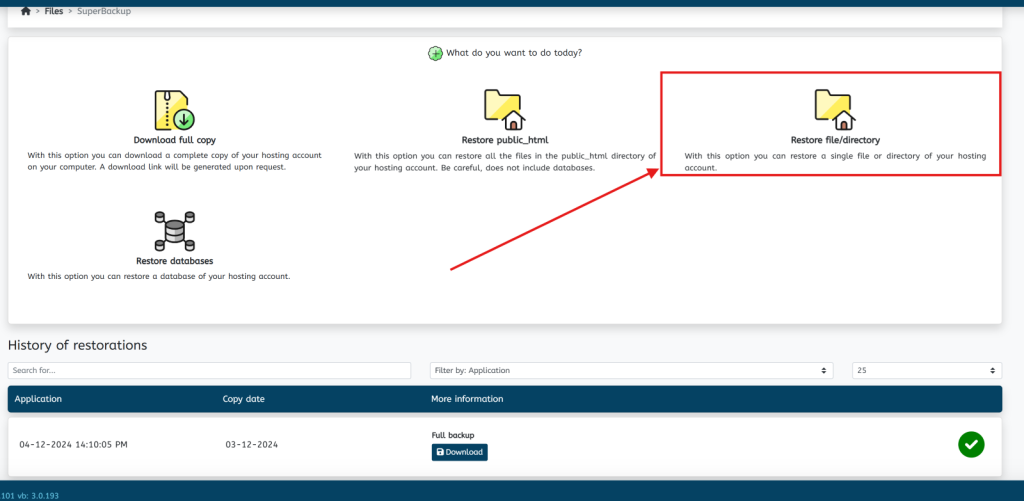
Step Two
Choose the backup date you wish to restore from.
Step Three
Click Continue.
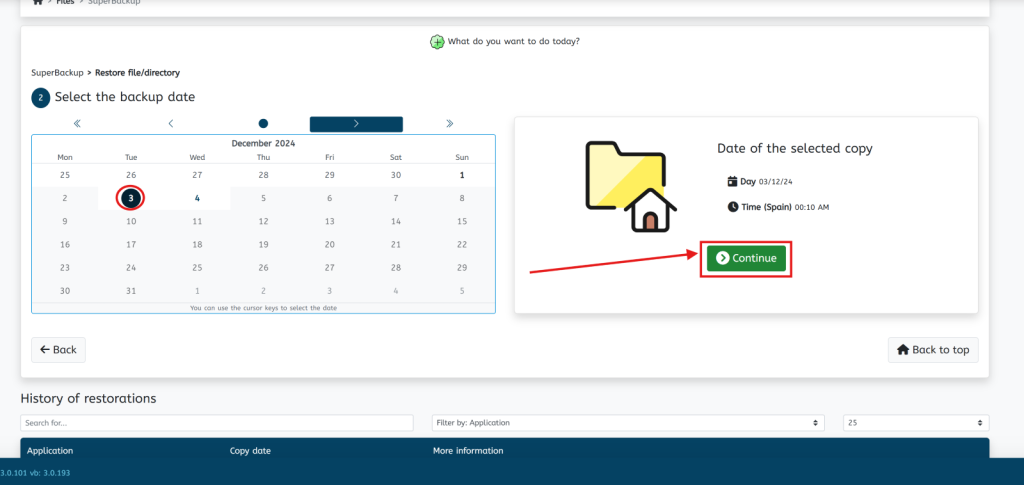
Step Four
Browse and select the specific file or directory you want to restore.
Step Five
Click To restore and confirm the action. Once done, the restoration process will begin.
Restoring a Database
Step One
Select the Database Restore option.
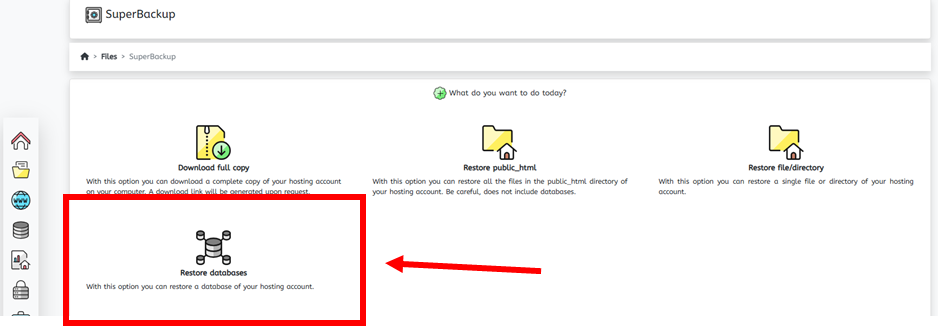
Step Two
Choose the backup date you wish to restore to.
Step Three
Click Continue.
Step Four
Select the database you wish to restore.
Step Five
Click Restore and confirm the action.
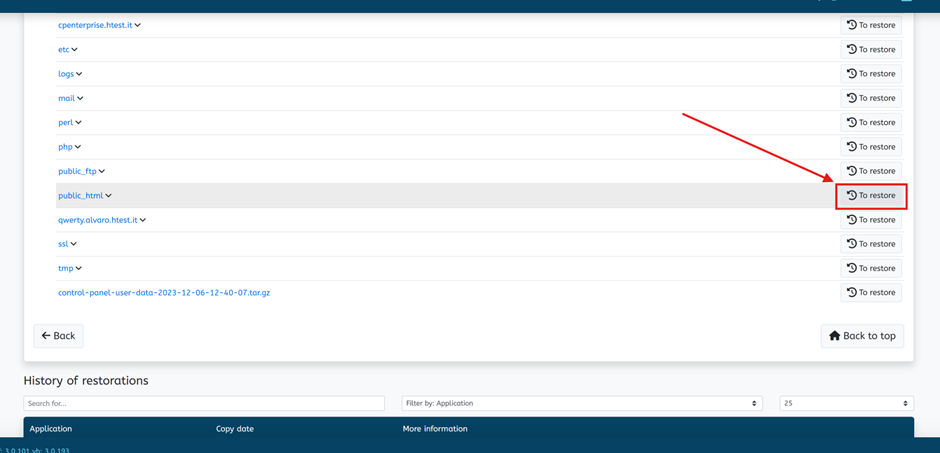
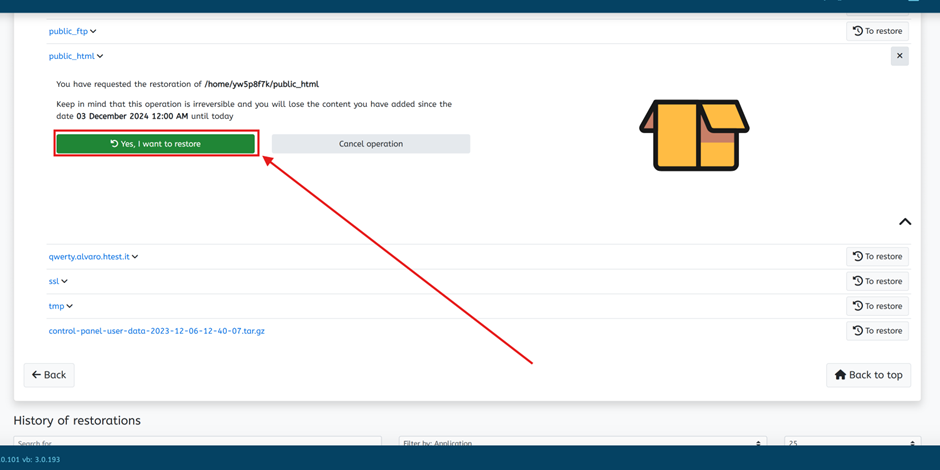
If you have any further questions, simply raise a support request from within your Online Control Panel or call us on 0345 363 3637. Our Support team are here to help and ready to assist you with your enquiry.
For assistance raising a support request please follow the following guide.