R1Soft Restore from Backup in cPanel
You can choose to restore content from R1Soft backups taken of your cPanel hosting space including the ability to download the hosting directory, individual files and restore databases. The below guide details how to open the R1Soft restore page and provides details on what restore options you have available.
To access backups of your cPanel hosting first login to cPanel directly and click on the R1Soft Restore Backup option under the Files section.
IMPORTANT! You MUST login to cPanel directly to login to the backup solution currently! Please follow the direct login section of the above guide!
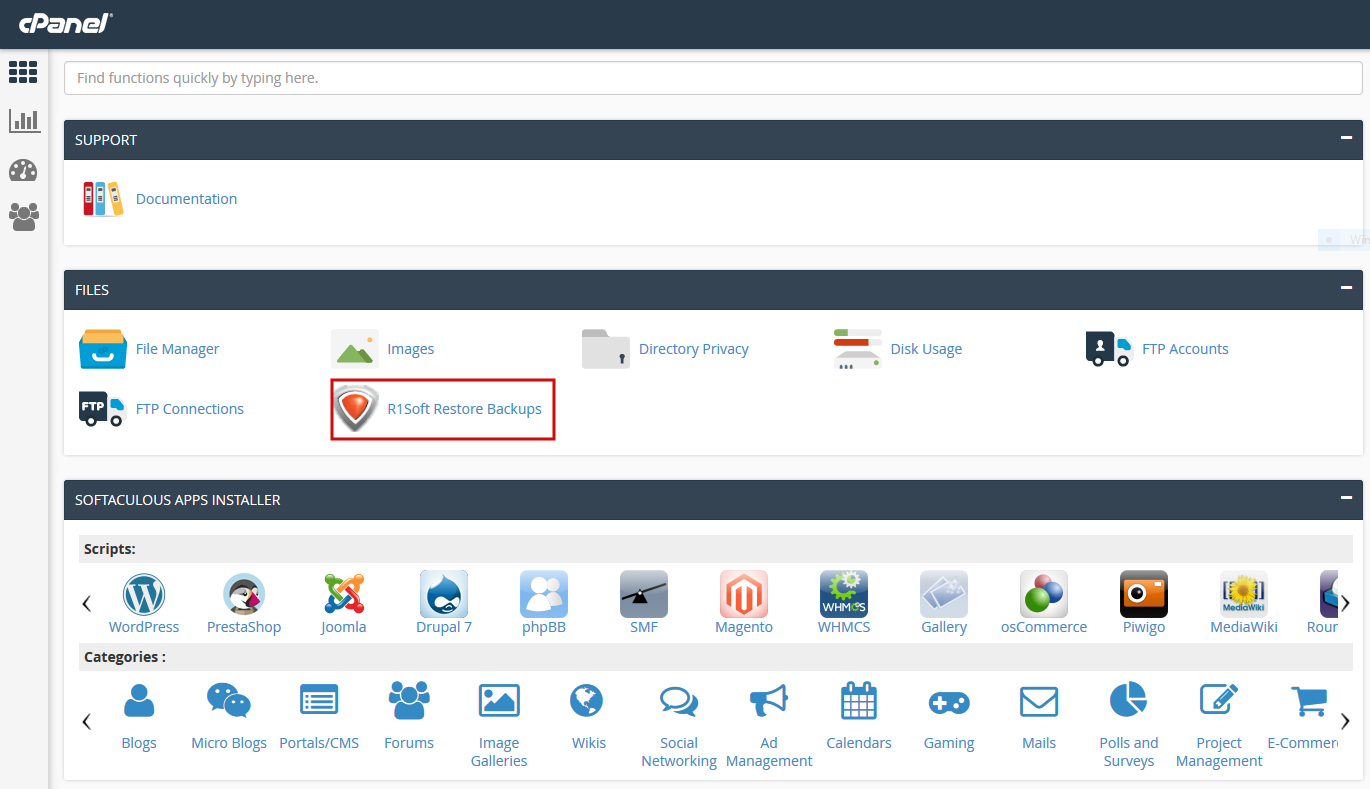
Once logged into the R1Soft Restore panel you will see a list of available snapshots you can choose to restore from. To the right of each snapshot are the various options for restoring content from that snapshot. We will discuss each of these below in order from right to left

R1Soft Restore options:

The first option is the file browse option, This provides a web based view of the file structure within your cPanel hosting. You can select individual files or directories to restore directly to the hosting space (overwriting the existing content!) or alternatively you can create a tar archive or zip of the files to download or send to the agent (which we will discuss below)
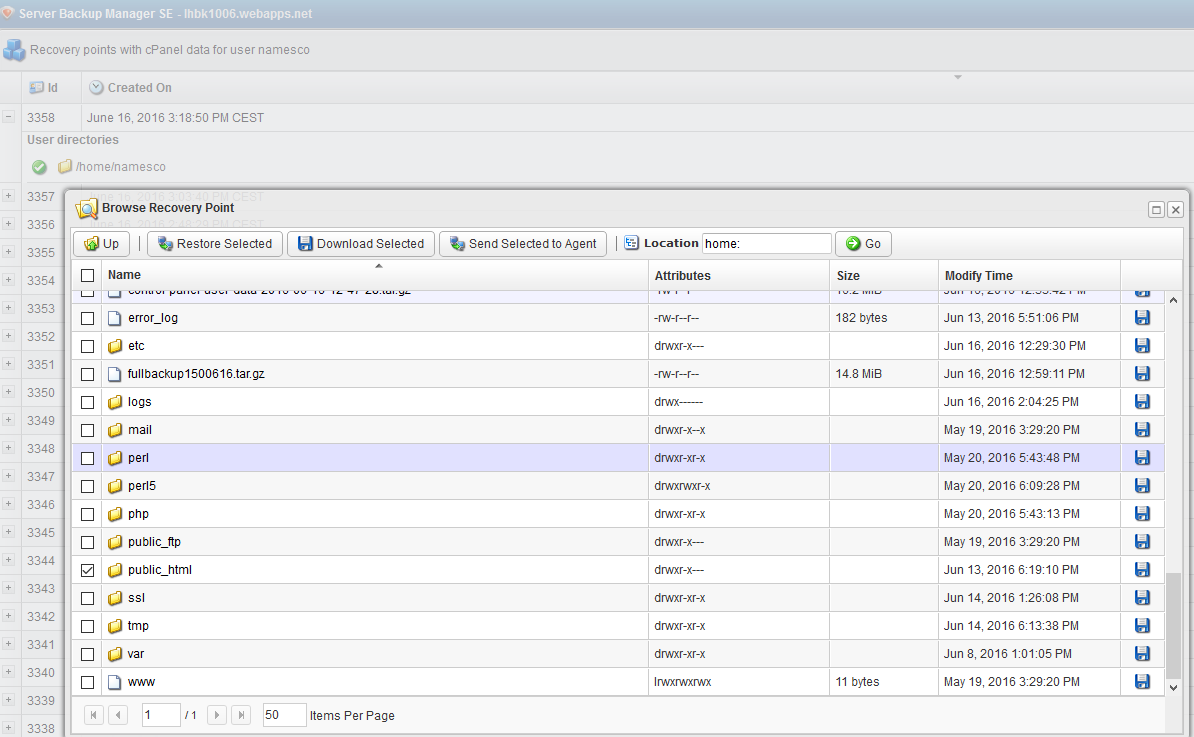
The second option is the database restore feature. This will allow you to view a list of all Databases associated with your cPanel hosting space and restore an entire database or just specific tables from a database. Please be aware that using this feature will overwrite the existing database on your hosting space so please use caution when performing restores of your databases with this feature.
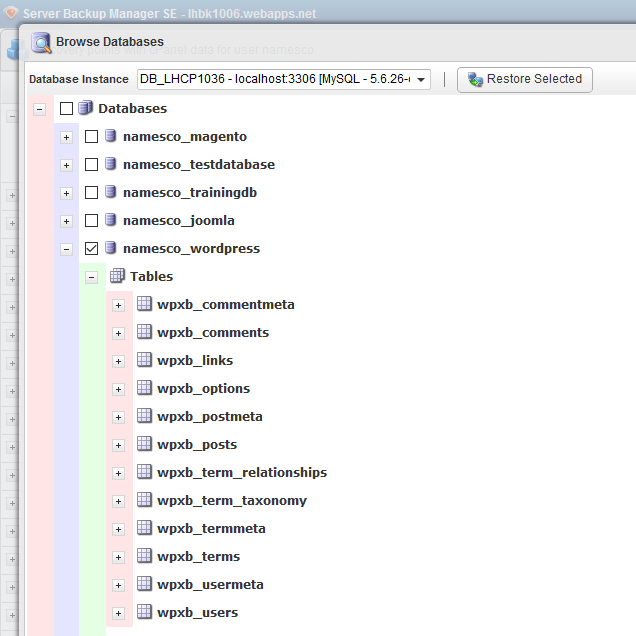
The third option will allow you to Download the contents of the snapshot in either a tar archive or a zip file. You can use the file browse option to create archives of specific directories/files as mentioned above. This feature will provide the entire hosting space in an archive
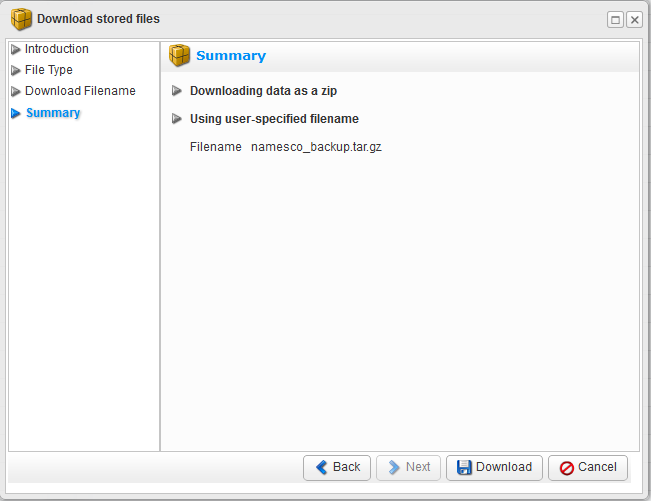
The final option is the send to agent feature. Like the option within the Browse feature this will push a copy of the entire contents of the snapshot to the agent running on your cPanel hosting server (making the file available to you via FTP using your cPanel user account or SSH if you have a package that supports the feature and have enabled access).
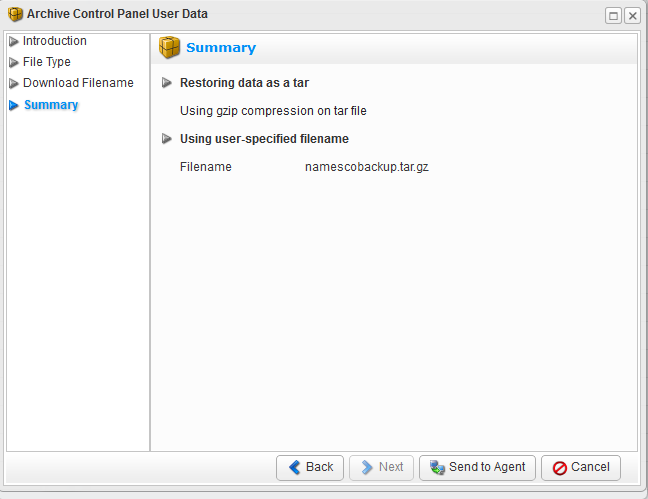
This feature is useful if you wish to have a copy of the content on your hosting space but do not wish to download the archive to your local machine only to upload it again to your hosting space.
If you are uncertain of any particular feature and wish to know more about it, please feel free to raise a support ticket within your Online Control Panel.