How to upload your site with Dreamweaver
If you have built your website using Dreamweaver you will need to know how to upload it to your hosting with LCN. This guide will provide you with the basic steps on how to define your site and upload your files.
Before you start you will need to make sure you have your FTP Username and FTP Password. You can find these from your LCN Account by following this guide.
Let’s get started…
Setting up your site and server settings
Before you can upload your site, you need to tell Dreamweaver where to find your files on your device and how to then connect to the server to upload them.
- Click Site in the top menu.
- Click New Site.
- Enter a Site Name and a Local Site Folder to save your site to.
- Click Servers from the left-hand column.
- Click the + to add a new server.
- Enter a Server Name. (This is to help you identify it.)
- For Connect using select FTP. Enter the following details in the remaining sections:
- FTP Address: upload.lcn.com
- Port: 21
- Username: Your FTP username
- Password: Your FTP password
- Click Test. If the test is successful skip to step 11.
- If the test failed, click More Options.
- Untick Use Passive FTP then re-test.
- For Root Directory enter the root location you would like to upload your files to. E.g. www.mydomain.co.uk/web replace mydomain.co.uk with your domain name.
- For Web URL enter your site URL. E.g. http://mydomain.co.uk/ replace mydomain.co.uk with your domain name.
- Click Save.
- Click Save again.
- You may get a message advising that the cache will now be recreated. Click OK.
- Click Done.
Uploading your site with Dreamweaver
Now, to upload your site files with Dreamweaver to the server, simply click the up arrow located in the right-hand panel. This will put the files on the server.
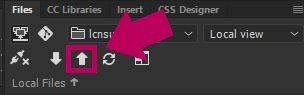
That’s it! You have now uploaded your Dreamweaver website.