How to setup a Webmail User
This guide will help you to create your email address, for example info@exampledomain.com.
Before following this guide, you will require an email package. To know how to get your email package, please follow this guide.
Step One
Once you have your email package and have it attached to your domain name, you must now set the email up in your Online Control Panel.
For guidance on accessing your Online Control Panel as the main account holder, use this guide here.
When you’re logged in, you should be met with the dashboard.
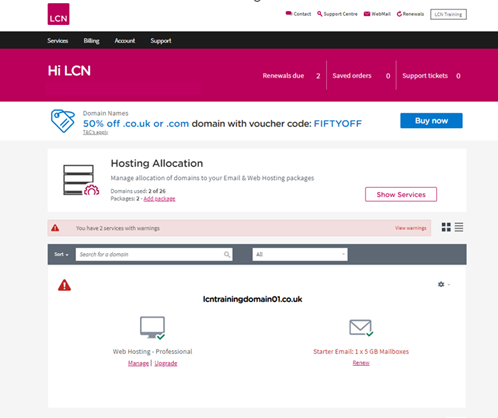
Next click the Settings Cog next to the domain name and select Manage email.
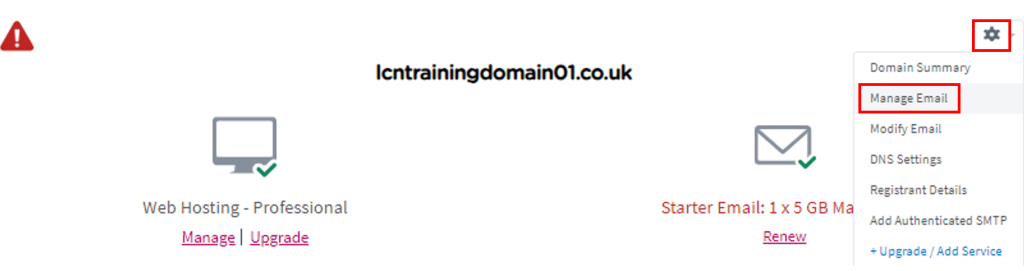
Step Two
This will take you to Users and Email Rules, from here you will be selecting your domain name under the Users and Mailboxes section.
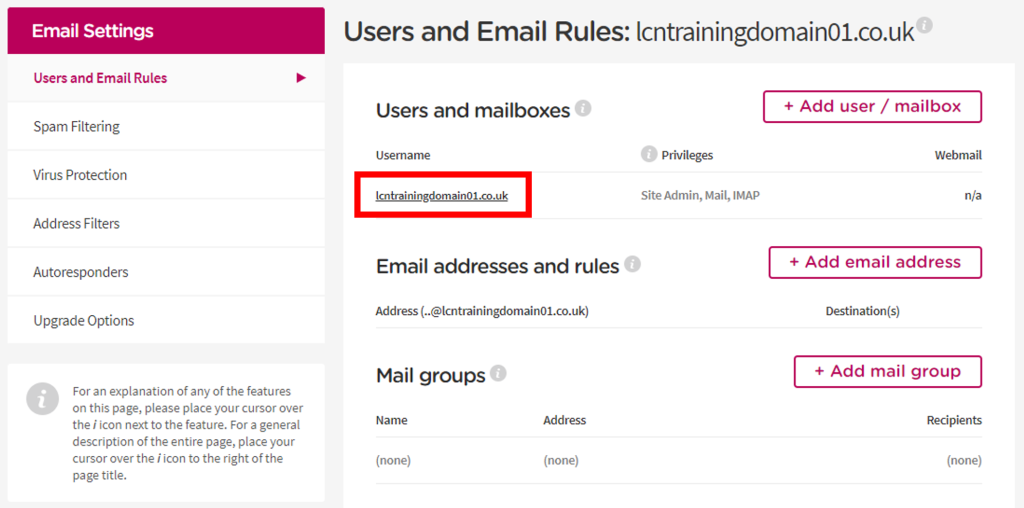
You will be taken to a new page titled Modify User.
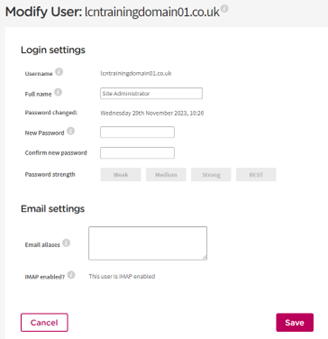
Step Three
At this stage, you are required to set a password. This should include at least Eight Characters, numbers and a Special Character.
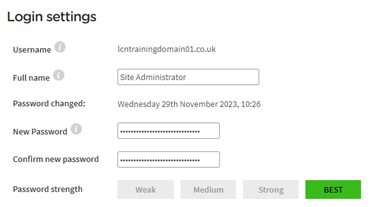
Step Four
Following this step you will now put in your Username that you would like to use for your email address.
If you are using info@yourdomain.com, then you only need to put the Info section of the email into the Email Aliases box. This will connect the two and create an email account for you.
Then all you need to do is click save and then you will be able to log into Webmail.
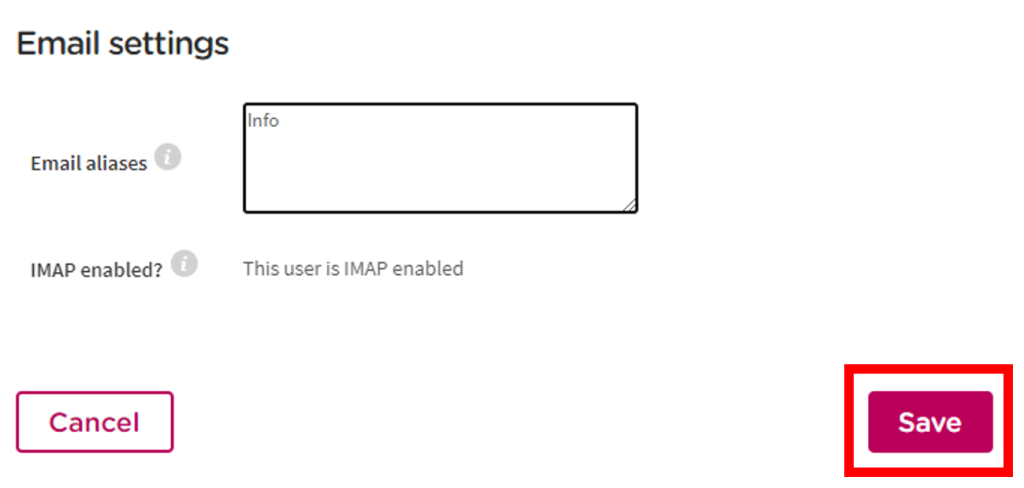
If you have any further questions then please raise a support request from within your Online Control Panel or call us on 0345 363 3637 and our customer support team will be happy to help.