How to set up your email account on an iPhone
It’s great to be able to access your email on the move. This guide will show you how to set up your email account on an iPhone or iPad running iOS11. For customers using LCN Web hosting, WordPress hosting, Email hosting or LiteMail with an Authenticated SMTP.
Before you get started, you’ll need to have your email address and password handy. If you can’t remember these details, you can check and reset them from your LCN account.
You will also need to ensure you have Authenticated SMTP enabled. You can find out how to do this here.
Let’s get started…
- From the iPhone home screen tap on Settings and then on Accounts & Passwords.
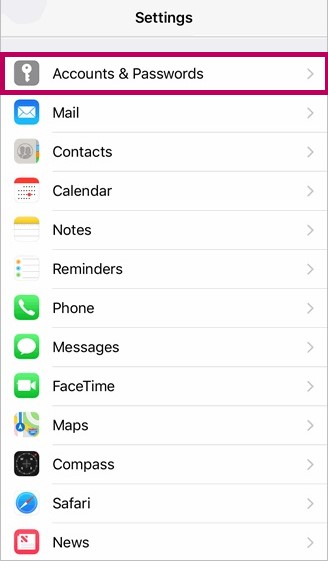
- Next tap on Add Account.
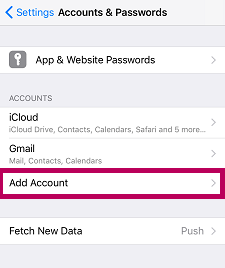
- Now tap Other from the list of providers.
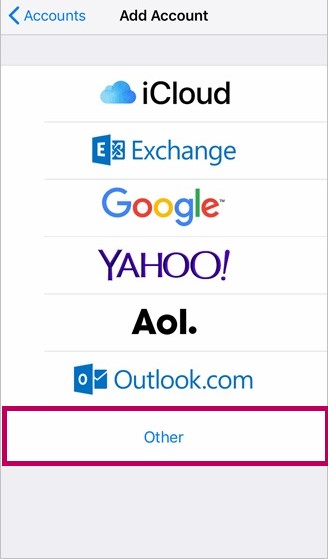
- Tap Add Mail Account.
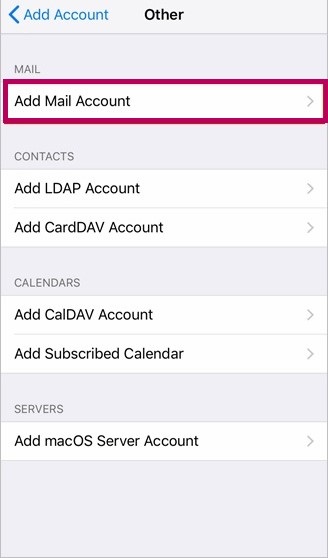
- On the New Account page enter the following:
- Name: Your full name
- Email: Your email address
- Password: Your email address password
- Description: Enter a brief description of the account to help you find it later (i.e. Work Email)
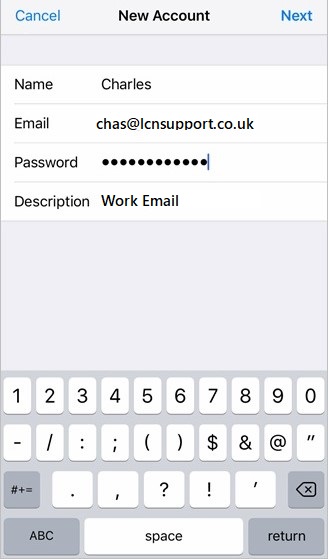
- Tap the Next button at the top right of your screen. Your iPhone will then try and determine as many settings as it can for you before loading the next page.
- Ensure that IMAP is selected (highlighted in blue). If you do require a POP account, please see our IMAP/POP settings.
- Under Incoming Mail Server enter the following:
- Host Name: Enter mail.lcn.com
- User Name: Enter your full email address
- Password: Enter your email address password
- Scroll down to the Outgoing Mail Server and enter the following:
- Host Name: Enter mail.lcn.com
- User Name: Enter your full email address
- Password: Enter your SMTP password
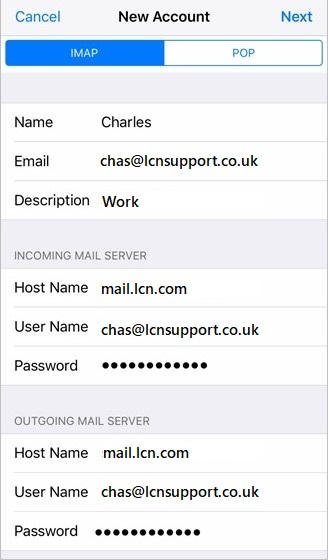
- Click the blue Next button at the top right of the screen.
- Your phone will now attempt to verify your details. You may see a pop up which states Cannot Connect Using SSL. Click Yes and this will continue to verify.
That’s it! Your iPhone should now be set up and ready to receive email.
Please Note: The default port of 25 should allow you to send email. If you find that you are having problems sending email, the first step would be to change the port to 26 or 587. To do this:
- Head to settings and choose Accounts & Passwords and choose your email account from the ACCOUNTS list.
- Scroll down to and tap SMTP – mail.lcn.com and again to edit the details.
- At the bottom of the screen will be an option to change the port, tap this and enter 26 or 587, and then hit Done.