How to set up Email Forwarding
This guide will help you to use a Domain Name to forward to an email address. For example, you might have an email package on yourdomain.com and own yourdomain.co.uk. You can set yourdomain.co.uk to forward onto yourdomain.com.
Before following this guide, you will need access to your Online Control Panel as the main account holder. If you need help in accessing your Control Panel, please follow this guide here.
Step One
Once you are in the Online Control Panel, you’ll want to select the Domain Name you are looking to set up Email Forwarding on.
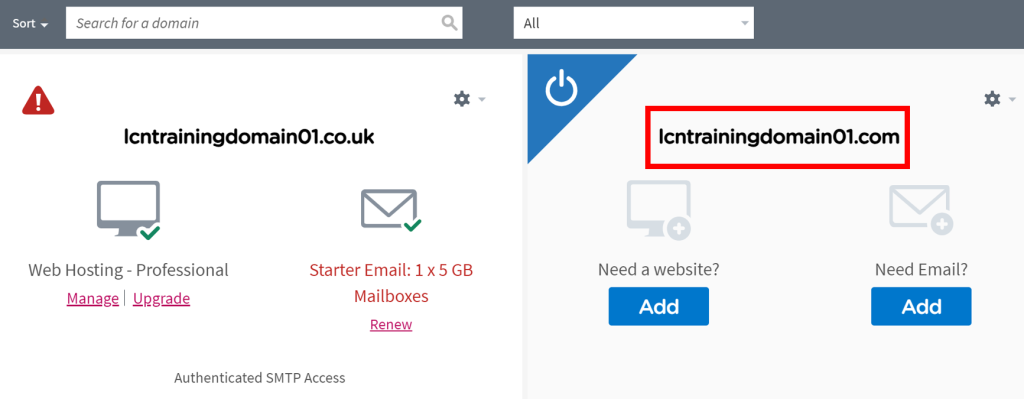
Step Two
Once you are on the domain admin screen, select Email Settings. Then select Forwarding from the drop-down menu.
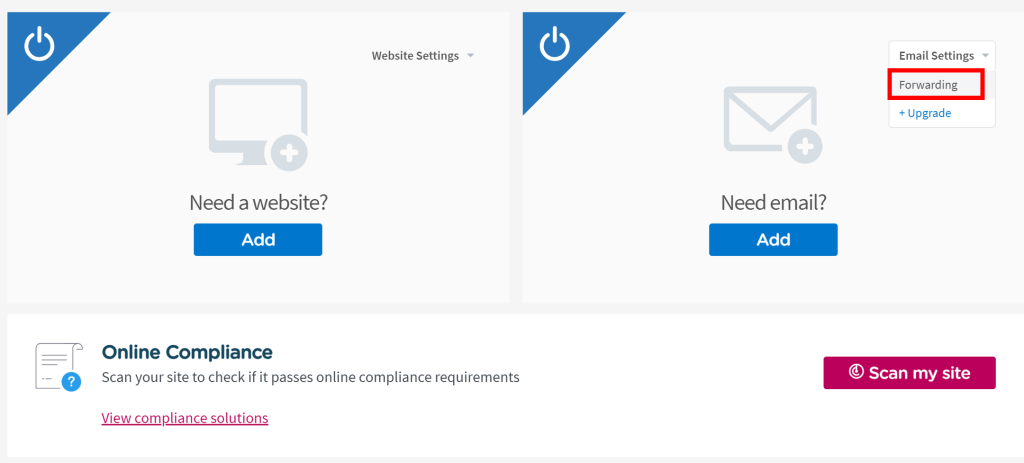
Step Three
You can now enter the email address that the emails being sent will be forwarded onto. You can create the address that people will send emails to which will be forwarded to the inbox you require.
Once you have entered these details, click Save and this will create email forwarding.
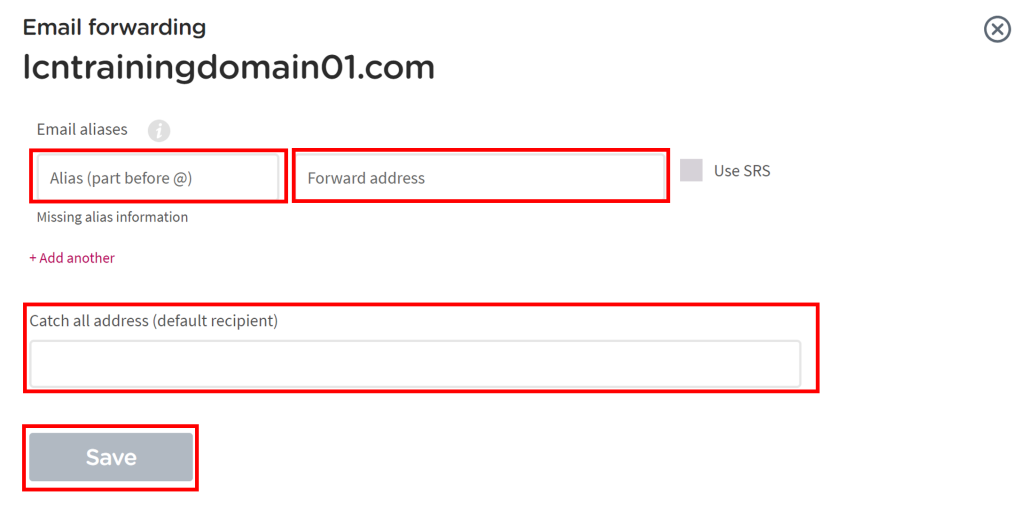
Once you have clicked Save, this will then take between 24-48 hours to take effect.
If you have any further questions then please raise a support request from within your Online Control Panel or call us on 0345 363 3637 and our customer support team will be happy to help.