How to Change the Name of Pages on Your Site
Info: This article applies to Website Builder purchases made after 14th January 2025. For further assistance, please contact our support team.
In this article, you will learn how to change the name of a page on your website.
We suggest choosing a name that’s brief and clearly reflects the page’s content. Keep in mind that this name will appear in the navigation menu, helping visitors find their way around your site.
Getting Started
To get started, you first need to log into the web builder through your Online Control Panel. Unsure how to do so? Follow our guide HERE
Step One
Click Pages.

Step Two
Choose the page you want to rename. Click on its current name, then type in the new one.
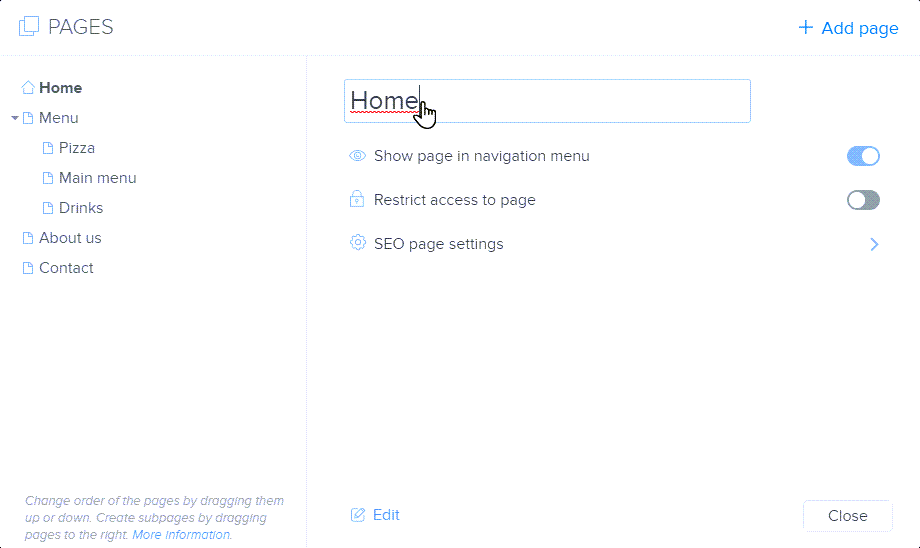
Step Three
After updating the page name, we recommend changing the URL as well, since it will stay the same unless adjusted. For consistency, it’s best practice to make the name and URL match.
Click on SEO page settings and enter a new one into the Page address (URL).
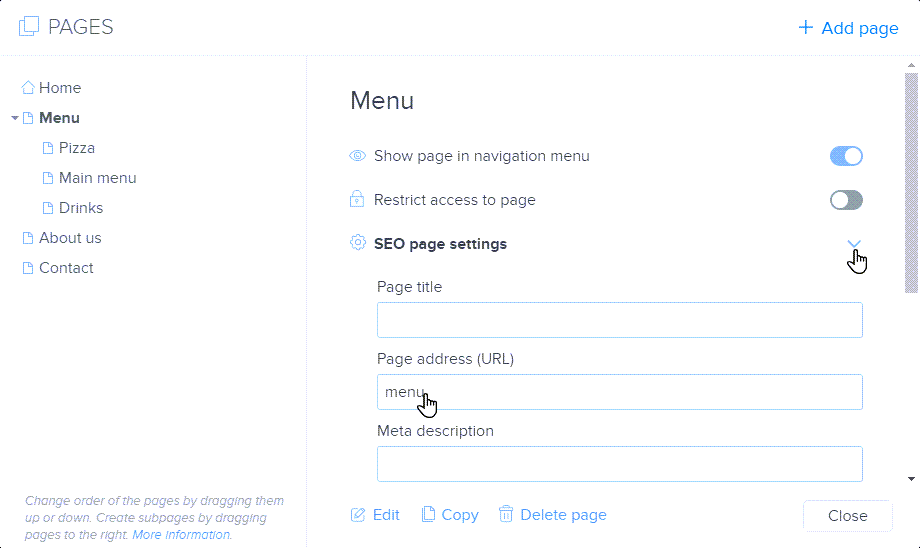
If you have any further questions, simply raise a support request from within your Online Control Panel or call us on 0345 363 3637. Our Support team are here to help and ready to assist you with your enquiry.
For assistance raising a support request please follow the following guide.