How to Add Your Own Favicon
Info: This article applies to Website Builder purchases made after 14th January 2025. For further assistance, please contact our support team.
The favicon is the small logo displayed in the browser tab for a specific website. In this article, you will learn how to change the favicon, or how to add your own.
This is a premium feature only, so if you don’t have access to this but would like to, please upgrade your website through your Online Control Panel or contact our Sales team on 0345 363 3637.
Getting Started
To get started, you first need to log into the web builder through your Online Control Panel. Unsure how to do so? Follow our guide HERE
Step One
Click Settings.
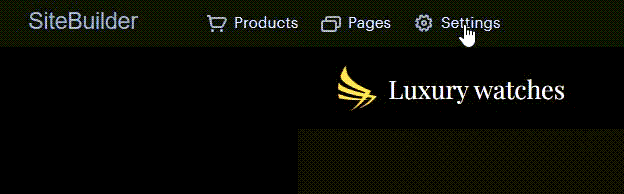
Step Two
Click Design, then Favicon < Change Icon.
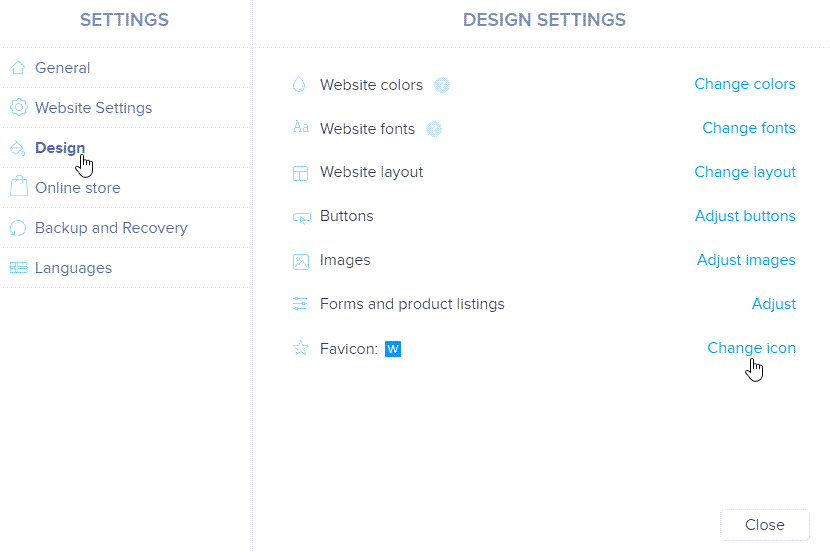
Step Three
You can select a free icon from the gallery or upload your own by clicking Upload favicon.
TIP: If you choose to upload your own icon, ensure the file is in .ico format and has dimensions divisible by 48px, such as 48x48px, 96x96px, or 144x144px.
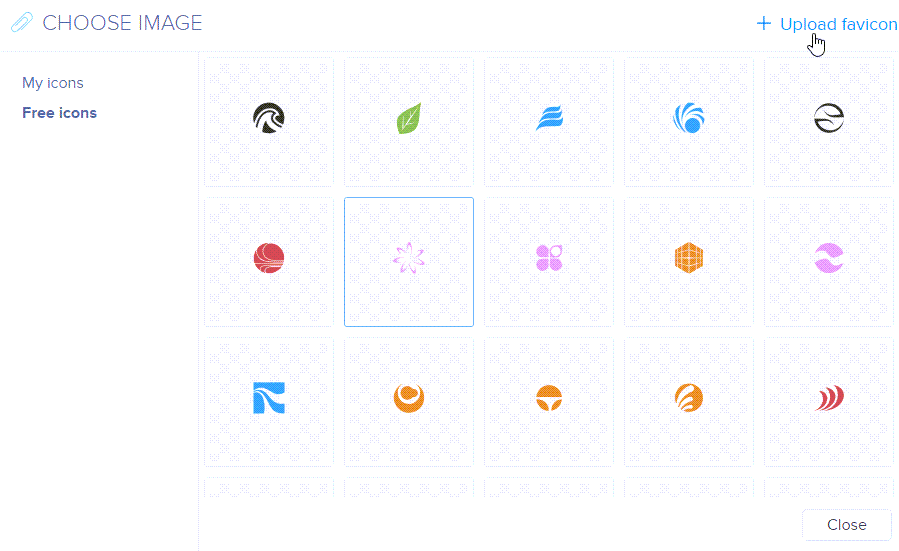
Once the desired changes have been made, you can (re)publish the site.
If you have any further questions, simply raise a support request from within your Online Control Panel or call us on 0345 363 3637. Our Support team are here to help and ready to assist you with your enquiry.
For assistance raising a support request please follow the following guide.