How to Add a Search Field
Info: This article applies to Website Builder purchases made after 14th January 2025. For further assistance, please contact our support team.
In this article, you will learn how to add a search field to your website. The search feature allows users to search for site content, blog articles, and products.
This is a premium feature only, so if you don’t have access to this but would like to, please upgrade your website through your Online Control Panel or contact our Sales team on 0345 363 3637.
Getting Started
To get started, you first need to log into the web builder through your Online Control Panel. Unsure how to do so? Follow our guide HERE
Step One
Click on the gear icon in the header < Advanced settings.
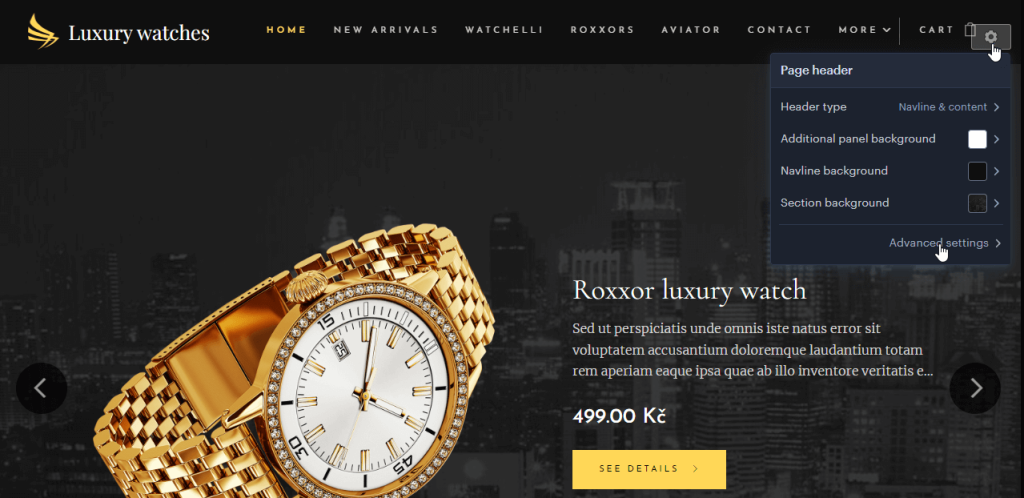
Step Two
Select Navline settings and then Site search.
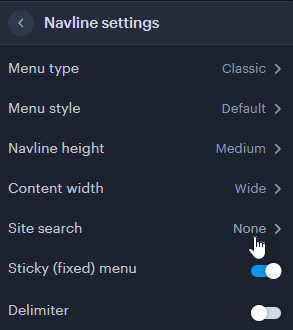
Step Three
Select your preferred type.
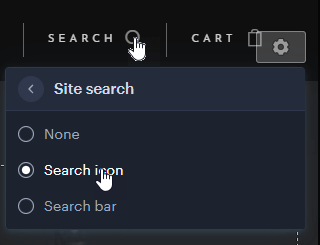
Search icon is selectable, i.e a search field will only become visible once selected.
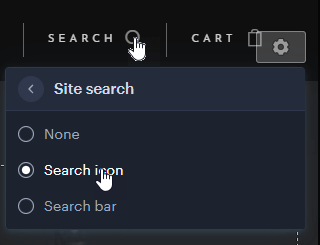
Search bar is possible to enter the search terms straight away.
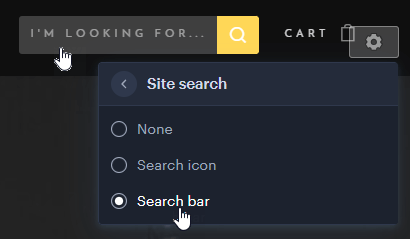
Once the desired changes have been made, you can (re)publish the site.
The Search field also has a whisperer, and the visitor can select the Show all results option.
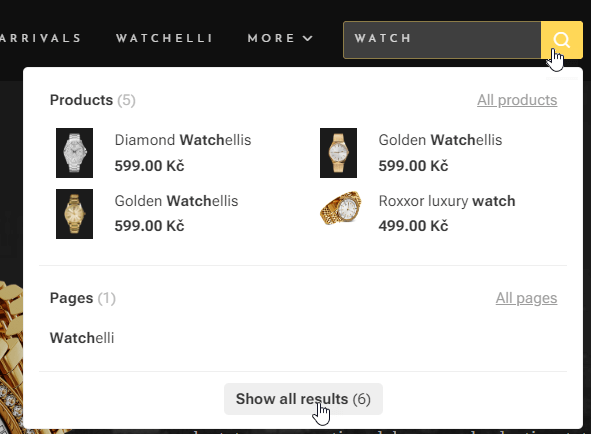
All results will then become visible on a separate page.
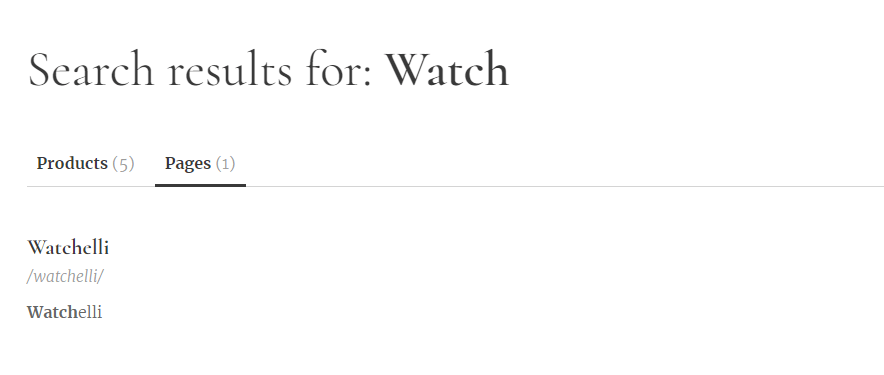
If you have any further questions, simply raise a support request from within your Online Control Panel or call us on 0345 363 3637. Our Support team are here to help and ready to assist you with your enquiry.
For assistance raising a support request please follow the following guide.