How to Add a HTML Code
Info: This article applies to Website Builder purchases made after 14th January 2025. For further assistance, please contact our support team.
In this article, you will learn how to add HTML code to your website.
Getting Started
To get started, you first need to log into the web builder through your Online Control Panel. Unsure how to do so? Follow our guide HERE
Step One
Position your mouse in the section so that the plus button for adding new content appears.
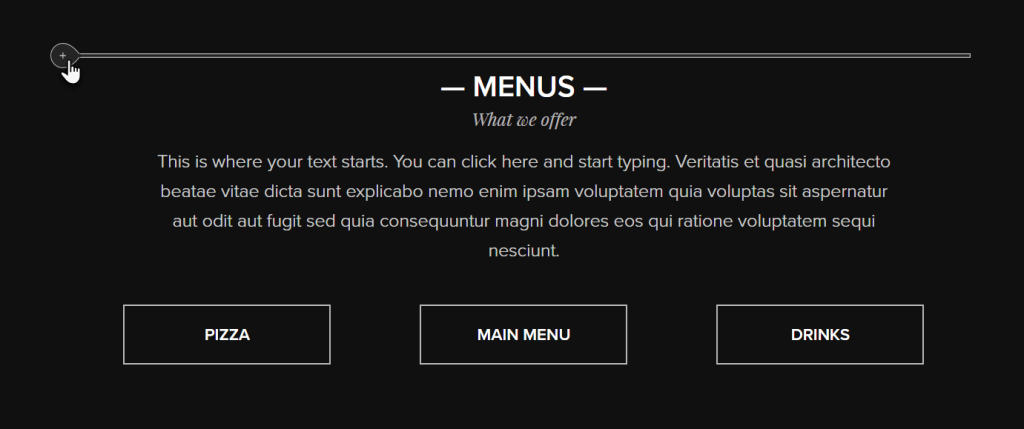
Step Two
In the content bubble that appears, scroll down and click HTML.
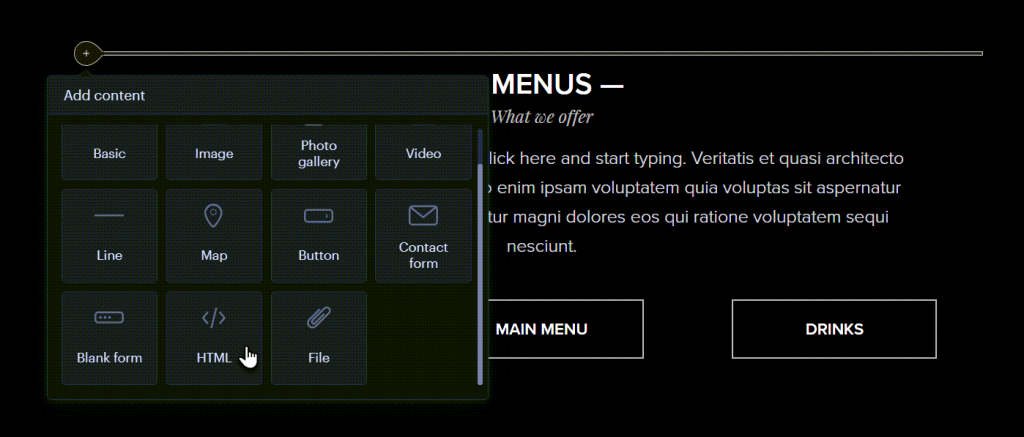
Step Three
Input the HTML code and confirm with OK.
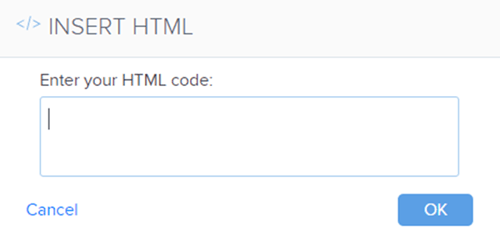
NOTE: The added feature will only be visible in the published version of the site, not directly in the editor.
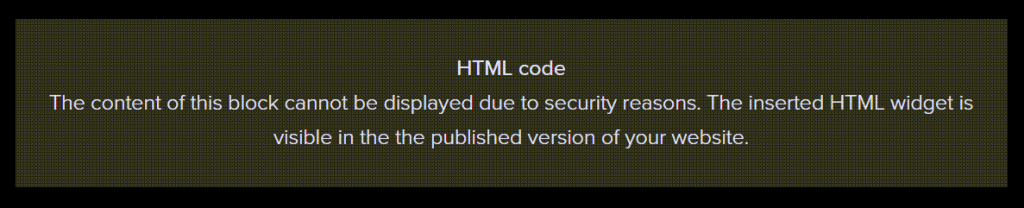
Once the desired changes have been made, you can (re)publish the site.
If you have any further questions, simply raise a support request from within your Online Control Panel or call us on 0345 363 3637. Our Support team are here to help and ready to assist you with your enquiry.
For assistance raising a support request please follow the following guide.