How to Add a Domain
In this article, you will learn how to add a domain into WePanel. Correctly adding a domain name to your hosting is vital to effectively manage your website.
Getting Started
To get started, you first need to log into the WePanel through your Online Control Panel. Unsure how to do so? Follow our guide HERE
Step One
Go to the section titled Domains, then select the Domains panel.
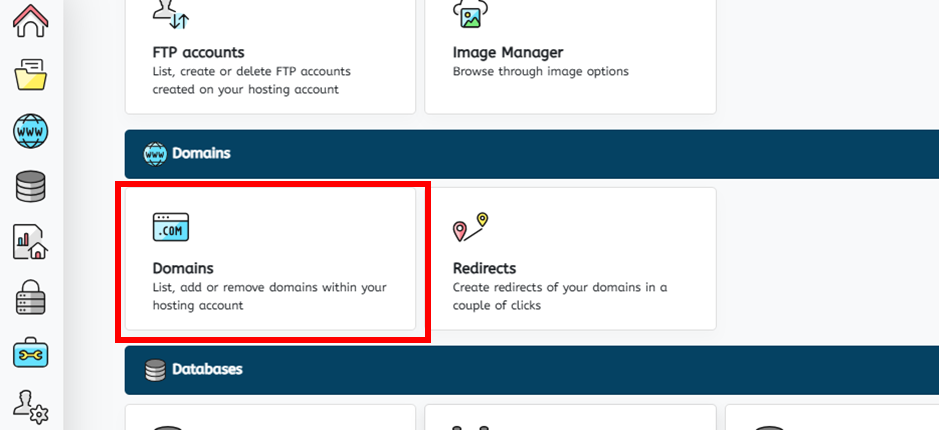
Step Two
Input the root domain into the first field e.g. mydomain.com.
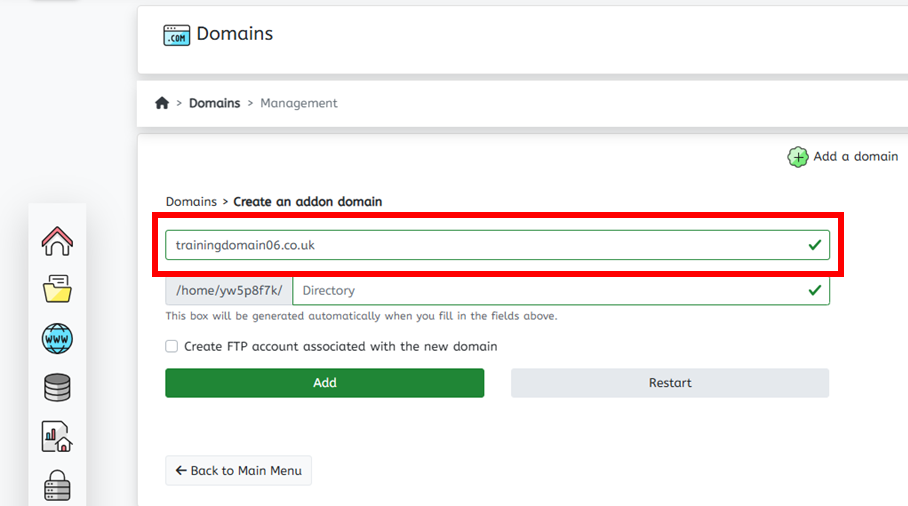
Step Three
The second field will tell you the document root for the domain, where you will be able to upload any website files for the site in your hosting. We would advise to leave this field blank, but you can alter it if you chose to do so.
You can also generate an FTP user for this domain by selecting Create FTP account associated with the new domain. You can choose to do this now or at a later time.
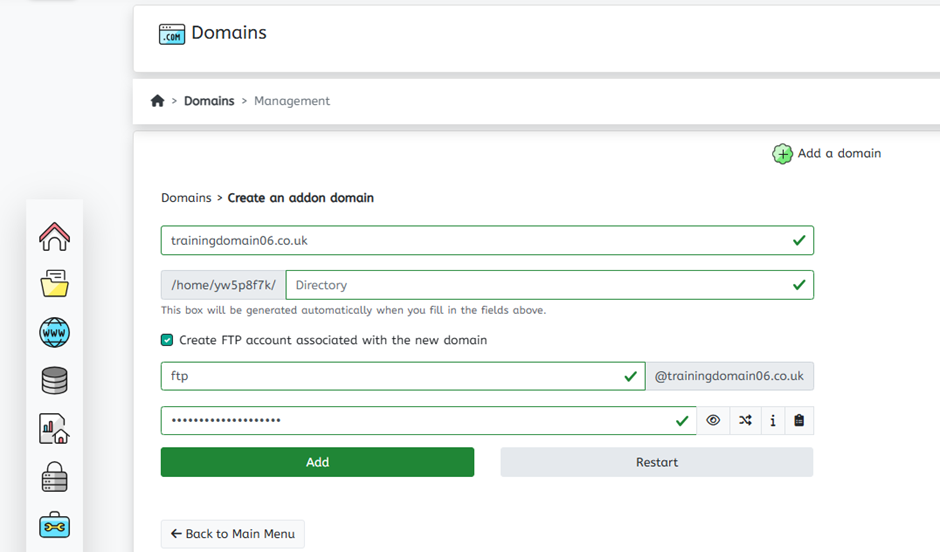
Step Four
Once you have finished, click Add.
You will be shown a confirmation that the domain has been added successfully. From here, you can add another domain, or you can finish.
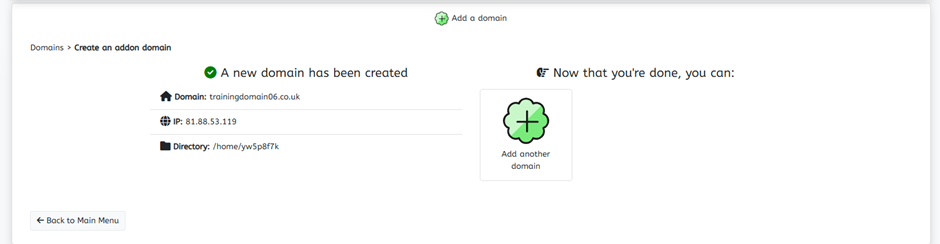
If you have any further questions, simply raise a support request from within your Online Control Panel or call us on 0345 363 3637. Our Support team are here to help and ready to assist you with your enquiry.
For assistance raising a support request please follow the following guide.