How to Use Webmail on Your Mobile or Tablet
The LCN Webmail system has been optimised for mobile devices – the following guide explains how LCN Web Hosting, WordPress Hosting and Email Hosting customers can access and manage their mailbox from a mobile or tablet device.
Let’s get started…
You can login to Webmail from the link below:
https://webmail.lcn.com
A row of icons is provided for navigating the Webmail system – the function of each menu icon is explained below:
To open the settings menu for Webmail select the following icon:

To change folders within your account, select the following icon:

To compose a new message, select the following icon:

To view message options (for forwarding/replying/marking/deleting) select the following icon:

To filter or search the list of messages, select the following icon:

Viewing Messages in Webmail
When logging in to Webmail, the inbox for your account is displayed by default. Selecting on a message will open a new page displaying the message contents.
If you swipe a message to the left – 3 options will be provided:
- Manage the message
- Flag the message
- Delete the message
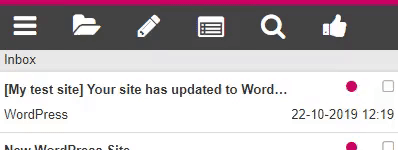
Composing Messages in Webmail
To send emails you can:
- Select reply
- Forward an existing message
- Select the compose icon to create a new message
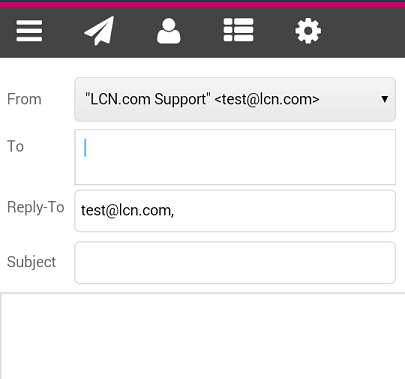
The following screen will then be displayed:

You can enter the To address, Subject and the message content in the fields provided. To send the message, select the following icon:

You can add contacts from your address book using the following icon:
You can access additional options including:
Add CC, Add Bcc, Add Reply-to, Read-receipt – by selecting the following icon:

The following icon can be selected to add an attachment, save the message to drafts, spell-check or cancel sending:

That’s it! You now have all the information needed to manage your emails from your mobile and tablet devices.
Do I need to download anything to use Webmail on my mobile device?
Accessing Webmail is simple and doesn’t require any special software. Here’s why:
- Your device’s web browser is all you need to access your emails securely
- Simply visit your Webmail login page and sign in with your details
- Saving your Webmail page as a bookmark makes it easy to return to your inbox
Browser-based Webmail gives you full access to all your email features.
Is it safe to check my Webmail on my mobile phone?
Mobile Webmail is very secure when used correctly. Consider these important points:
- Modern mobile browsers have strong security features to protect your email and personal information
- Using your email provider’s official website ensures you’re connecting securely
- Setting up a screen lock on your device adds an extra layer of protection for your emails
Your Webmail security is just as robust on mobile as it is on a computer.
Will my emails sync across all my devices?
Modern Webmail is designed to keep your messages in sync everywhere. Here’s how it works:
- When you read, send or delete emails on your mobile device, these changes appear on all your other devices automatically
- Your email folders, contact list and settings stay the same no matter which device you’re using
- All your old emails remain accessible on your mobile device, just as they would on your computer
Syncing happens automatically, keeping your inbox consistent across all devices.
What should I do if I can’t access my Webmail on my mobile device?
Connection problems with mobile Webmail usually have simple solutions. Here are the key steps to try:
- Make sure you’re using the correct email address and password to sign in
- Check that your internet connection is working by trying to visit a website
- Sometimes signing out completely and signing back in can resolve most access issues
If you’re still having trouble, our support team is here to help you get connected.