How to View and Export Form Submissions
Info: This article applies to Website Builder purchases made after 14th January 2025. For further assistance, please contact our support team.
In this article, you will learn how to access the data submissions from your contact forms and how to export them in CSV format for further use.
Getting Started
To get started, you first need to log into the web builder through your Online Control Panel. Unsure how to do so? Follow our guide HERE
Step One
In the administration of your project, select Overview < Collected form data.
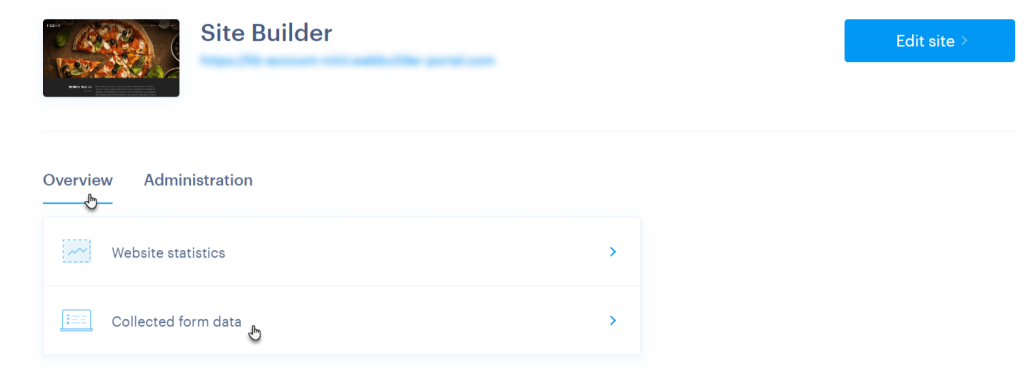
Step Two
Choose the form you wish to display data from or select the All forms option.
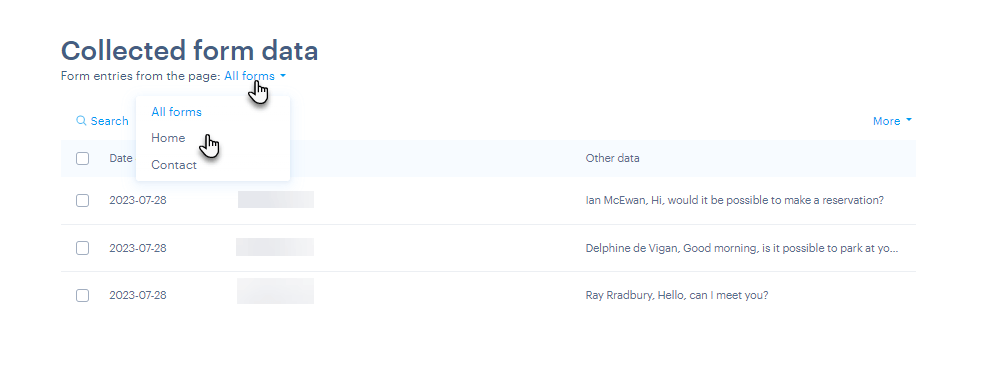
Here, you can select one or more records and delete them if necessary.
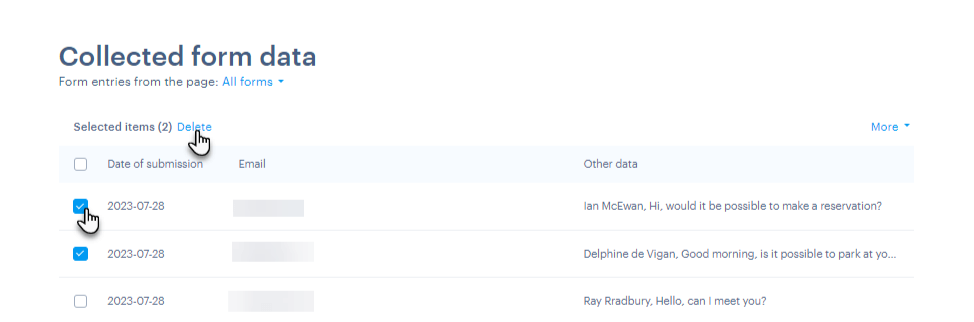
To view the full submission, just click on any of the records.
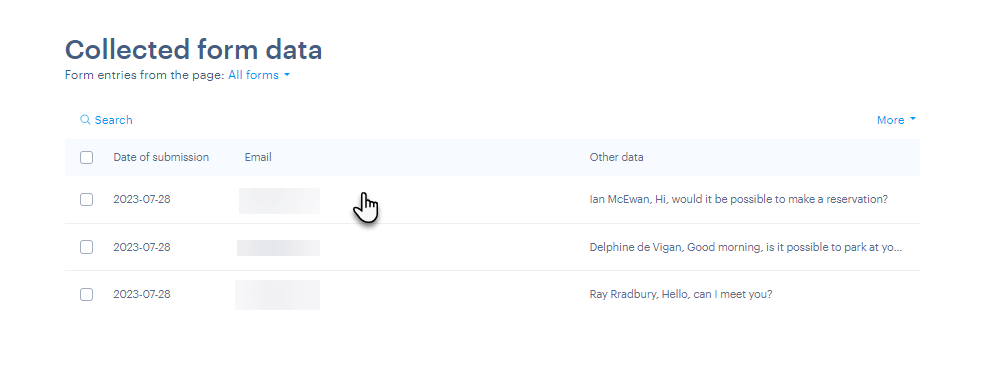
Here, you will find a complete record of the fields filled out in the form. The record can also be deleted or printed.
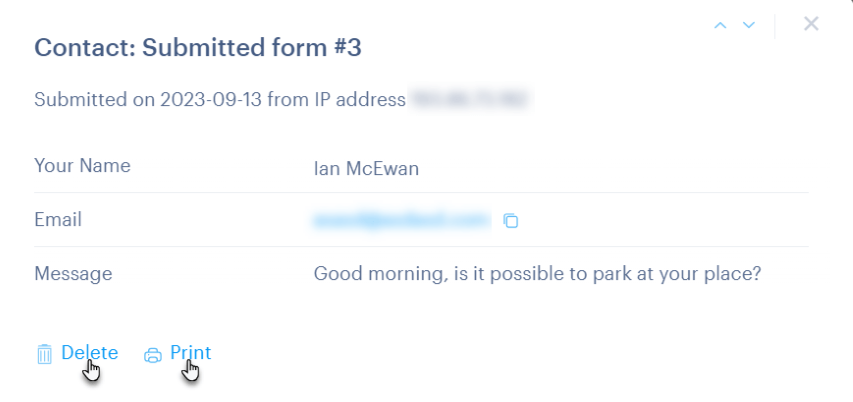
Step Three
To export form data, select the forms you want to export. Then, click the More button and choose Export Data.
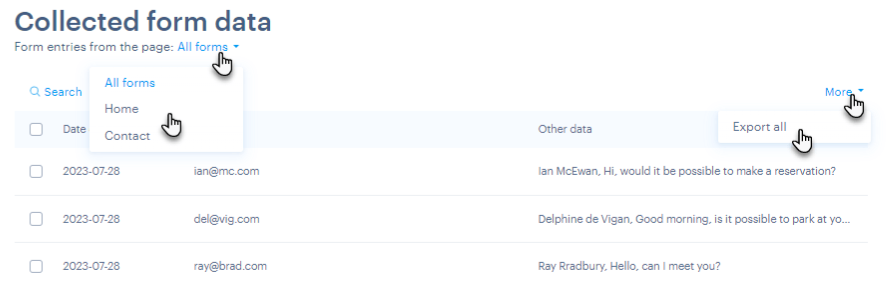
The data from the selected forms will now be exported in .CSV format.
TIP: You can convert the .CSV file to another format, such as Excel. You can search online to find instructions for converting to your chosen format.
If you have any further questions, simply raise a support request from within your Online Control Panel or call us on 0345 363 3637. Our Support team are here to help and ready to assist you with your enquiry.
For assistance raising a support request please follow the following guide.