How to Change the Complementary Colour of Your Website
Info: This article applies to Website Builder purchases made after 14th January 2025. For further assistance, please contact our support team.
Your site features an extra colour that appears in the logo, icons, buttons, underlined links, headings in the price list, and product names in your online store. This additional colour is part of the template you chose to ensure a cohesive design. If you’d like to change this colour, please follow the steps below.
Getting Started
To get started, you first need to log into the web builder through your Online Control Panel. Unsure how to do so? Follow our guide HERE
Step One
Go to Settings.
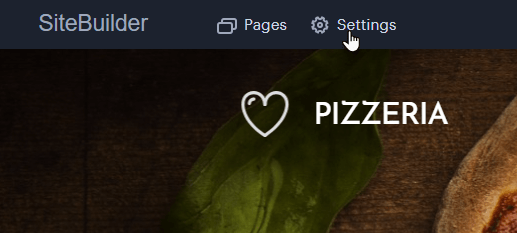
Step Two
Select Design in the left column, then go to Change Colours.
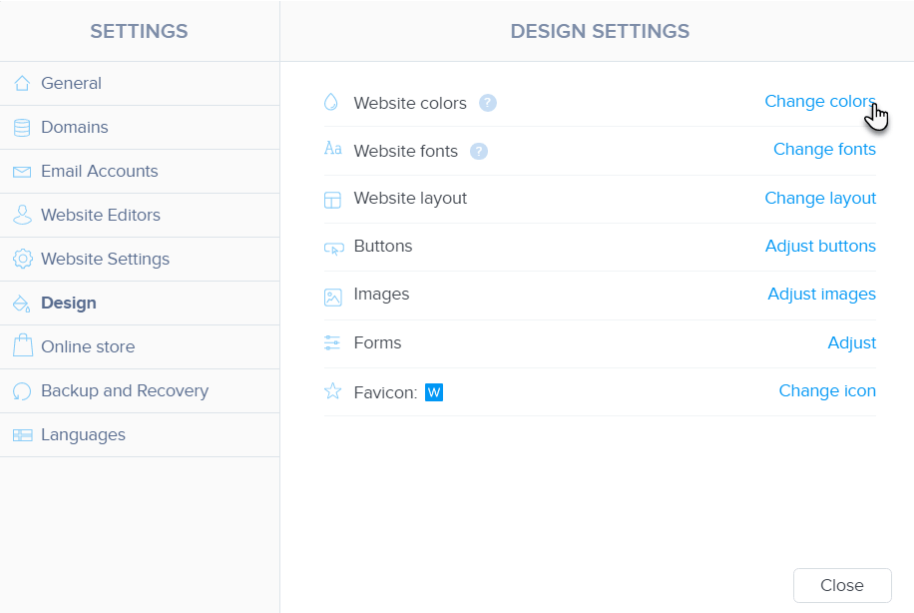
A window for changing the complementary colour of your website will appear.
IMPORTANT: Web content editing is not accessible in this window. You can return to editing by clicking the X or selecting Save changes in the upper right corner.

Step Three
In the upper right corner, you’ll find the Advanced Settings, allowing you to choose which elements will be impacted by the change in complementary colour. If you leave the toggle off for a specific element, it will remain in the base colour.
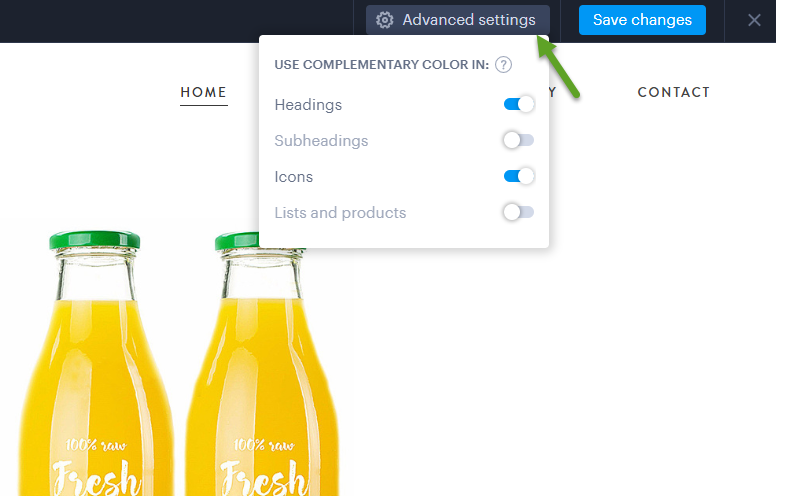
Step Four
You can expand the colour menu located by the Complementary Colour box. The colour change will apply to all elements designated as complementary on your website and marked as active in the Advanced Settings. If you select the first colour from the second row (default from the left), the pages will not display any complementary colour.
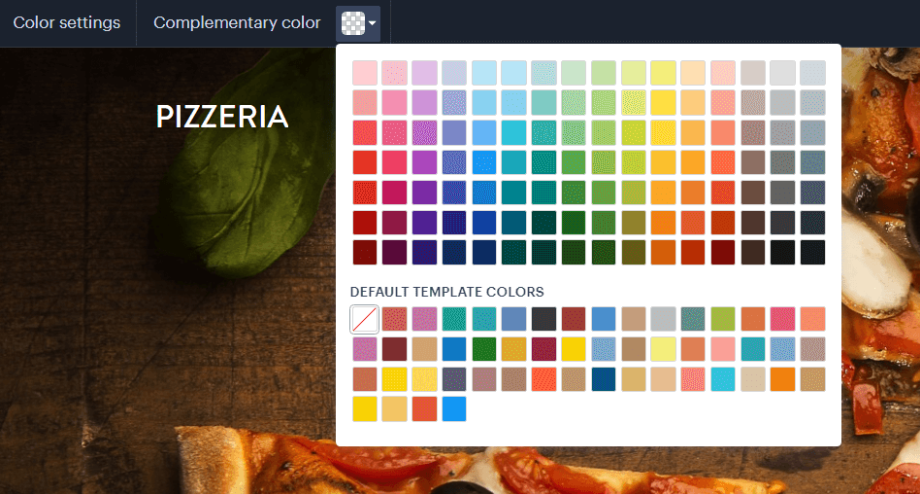
Step Five
You need to save your selection of the complementary colour in the upper right corner. Alternatively, you can close the complementary colour window without saving changes by clicking the X located by Save changes.
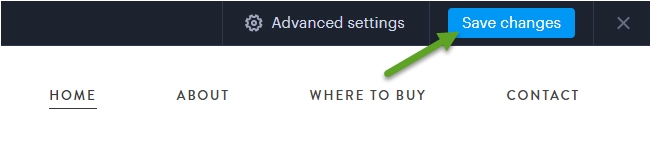
TIP: For regular text, you can change the colour directly in the editing field. If you modify the colour of a heading or subtitle in the text field, the complementary colour change won’t apply to those texts; you’ll need to update the colour manually again.
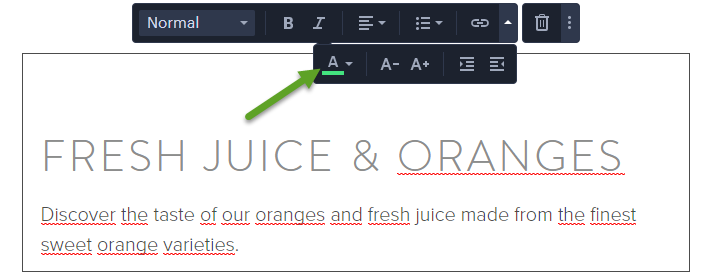
If you have any further questions, simply raise a support request from within your Online Control Panel or call us on 0345 363 3637. Our Support team are here to help and ready to assist you with your enquiry.
For assistance raising a support request please follow the following guide.