Enabling Two Factor Authentication for the Control Panel
To prevent any unauthorized access on your Online Control Panel, you may want to set up Two Factor Authentication.
This guide will go through how to set up Two Factor Authentication.
To follow this guide, you will need access to your Online Control Panel as the main account holder. If you require assistance with this, follow this guide here.
Step One
In the Control Panel, hover your mouse over the Account tab. Then select Two Factor Authentication from the drop-down menu.
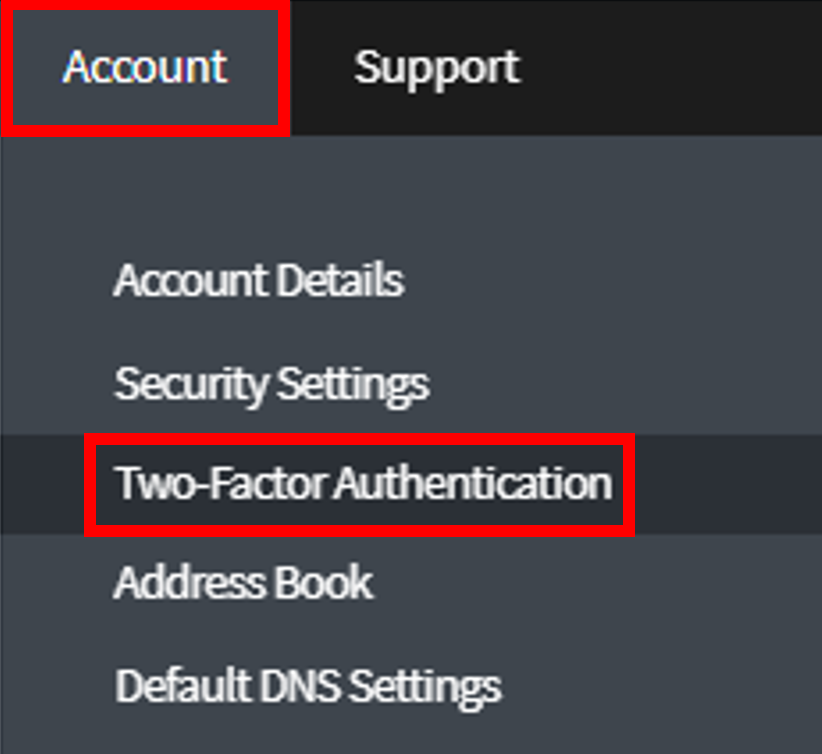
Step Two
Next select Setup Authentication.
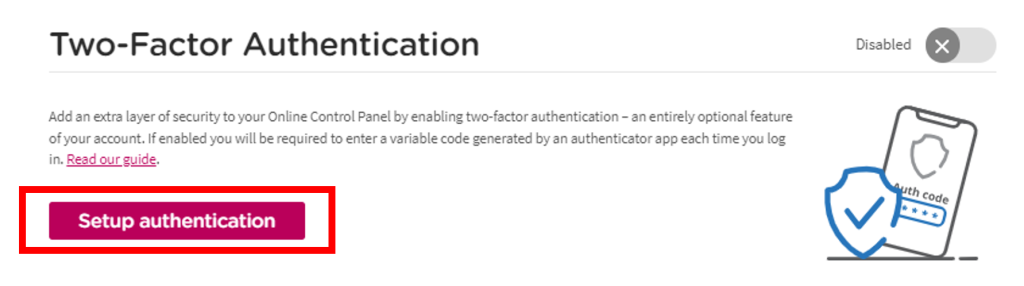
You’ll be required to download Google Authenticator, then scan the QR code with this app.
Enter the Verification Code from the Authenticator app and click Enable Authentication.
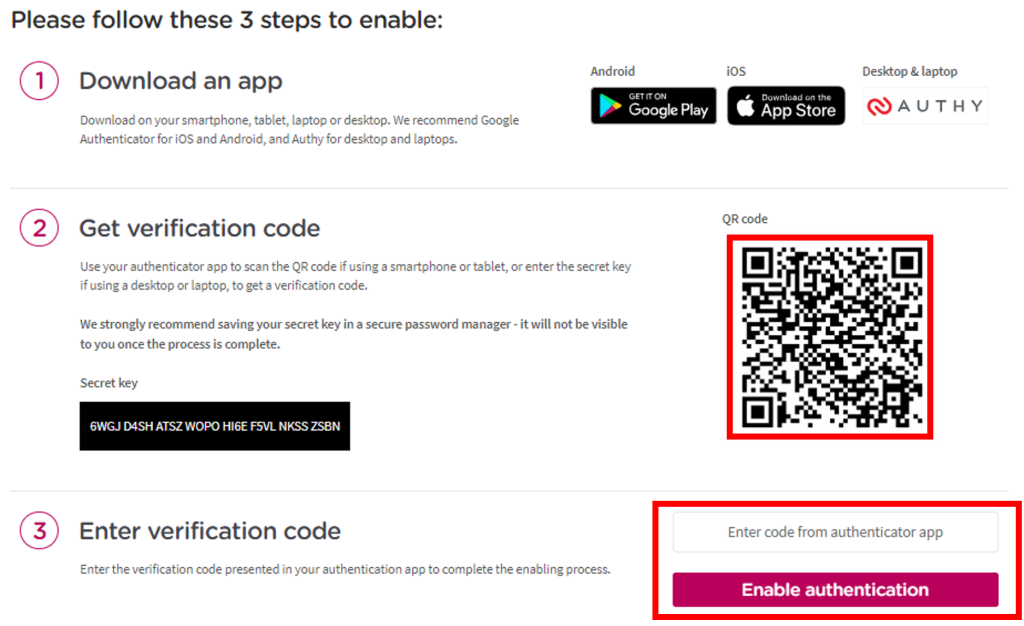
Two Factor Authentication has now been set up on the device of your choosing, you will use this every time you log into your account.
If you lose this device and cannot login or if you have any further questions then please raise a support request from within your Online Control Panel or call us on 0345 363 3637 and our customer support team will be happy to help.