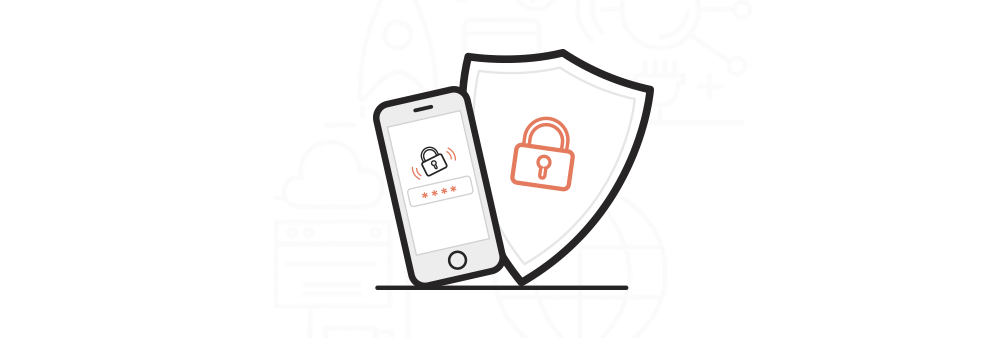Security is more important today than it ever has been.
You’re probably already used to having to unlock the front door and disable the burglar alarm whenever you get home; two separate security measures designed to protect against physical intrusions.
But what about the online world? Are you using two types of defence there as well? The days of a single password being sufficient security are long gone.
By using two-factor authentication (2FA) you can remove that reliance on one password and reinforce the security of your LCN Account.
What is 2FA?
2FA adds an extra layer of security to your LCN account, by requiring you to enter a code that is randomly generated before you can gain access. This defends against any criminal who may have obtained your password and is trying to log in; without that 2FA code as well, they’ll be unable to gain access.
What do I need to enable 2FA?
Smartphone or Tablet: There are number of apps available that can generate 2FA codes; which one to use is up to you. One popular example is the “Google Authenticator” app, available in both the Apple and Google app stores.
Desktop or Laptop: You could generate the 2FA code using either a website or a browser plugin. As with the mobile app, there are a number available for you to choose from. The “Authy Authenticator” is one possibility, and is available as both a website or a browser plugin.
How do I activate 2FA?
This second layer of protection can be activated within the Security Settings section of your LCN Account. Here you will find a tutorial that walks you through the process:
https://www.lcn.com/support/articles/how-to-set-up-and-use-two-factor-authentication/
What other steps can I take to protect my account?
Change your password regularly: We recommend that your account password is changed several times a year, and whenever you have reason to believe it may have been compromised.
For convenience, the last date/time that your password was changed is displayed within your LCN Account.
This guide explains how to change your account password:
https://www.lcn.com/support/articles/how-to-update-your-lcn-account-details/
Use a unique password: It is not advisable to use the same password for multiple websites/services. Whichever password you choose for your LCN Account (or indeed any other website) should be unique, and not used anywhere else. That way, if any account you have elsewhere is hacked, the perpetrator will not be able to use that same password to try and gain access to other services you may have.
Use a strong password: The best passwords contain a mix of letters, numbers and symbols. They also shouldn’t be based on a dictionary word, and should be reasonably lengthy. This will make it much harder for hackers to guess the password, as well as ensuring that automated password cracking bots need far more time to crack it.
When updating the password in your LCN Account, you will see a strength indicator that gives an idea of how secure it is. You will not be able to set a new password unless it meets our requirements.
Use a Password Manager: We understand that trying to remember various different passwords can be difficult, so we recommend installing a password manager browser plugin. This will provide you with an online vault for storing all of your passwords, which is itself protected by a master password and 2FA. There are many available for you to choose from, but a popular one is known as “1Password”.
Be alert for phishing emails: A phishing email is one that has been crafted in such a way that it resembles an email from a legitimate company, such as a bank. These emails will often contain spelling or grammatical errors, as well as links to mis-spelt domains that typically contain malware.
Always be suspicious of any emails informing you that you need to change your password, or verify your details. Never click the links in such emails, and always double check which website address they are taking you to. If in doubt, contact the company who the email is purporting to be from and check if it is a genuine communication.
Any questions?
If you have any further queries about activating 2FA, or account security in general, please give us a call on 0345 363 3637 or submit a support enquiry via your LCN Account.