Google Maps is one the most important online resources for traditional bricks-and-mortar businesses, and getting listed on the service is one of the first things you should do when establishing your online presence, even if you don’t actually have your own website yet.
Let customers find you, on the move…
Google Maps, or Google My Business as the local business section of Google maps is now known as, is by far the most popular mapping tool in the world.
Given the enormous rise in mobile Internet usage in recent years, many people now use Google Maps on a regular basis, both on their computers and smartphones, to find local businesses and information.
[Tweet “Getting listed on Google Maps is vital for any business with a physical presence”]Whether they are looking for a particular high-street store, a restaurant or any other local business, Google Maps is the first port of call for many.
The platform will also provide people with directions and other useful information related to your business.
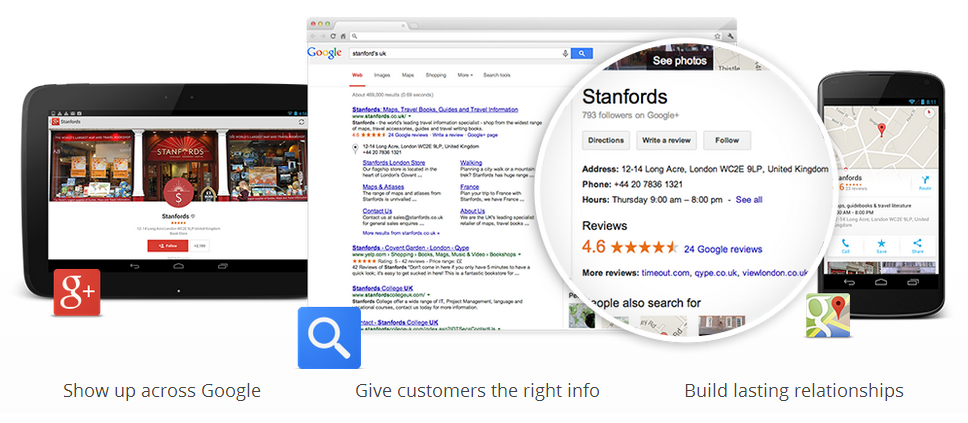
Google Maps is connected to Google My Business, and this is where you need to claim and verify your business listing.
Once you have claimed your business listing, your office or venue will appear in Google Maps both in Web browsers and on smartphones running Google Android or any Google Maps app.
Another similar service which you should also use is Bing Maps by Microsoft.
Getting your business listed is a quick and straightforward process as detailed in this article.
How to claim your listing
Before you proceed, you should find out if there is already a mention of your business on Google Maps.
If you have previously listed your business in an online directory or even with a traditional phone and address book provider, then there may already by a listing on Google Maps, in which case you should claim ownership of it.
However, before you can do anything, you will need to sign up for a free Google Account if you haven’t got one already; you can do this just by signing up on the Google homepage.
Once you have signed up, proceed as follows to claim and verify your listing on Google My Business/ Google Maps:
Search for / add your business
Log into your Google Account and navigate to Google My Business homepage. Click “Get onto Google”.
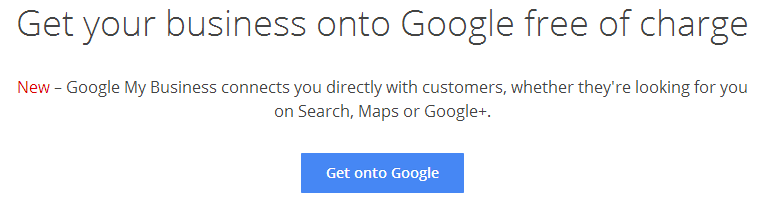
In the search bar provided, enter the name and address of your business. Unless your business is quite new, and you haven’t listed it online, there should already be a mention of your business, in which case you should claim it.
If your business doesn’t show up, click on “None of these match”.
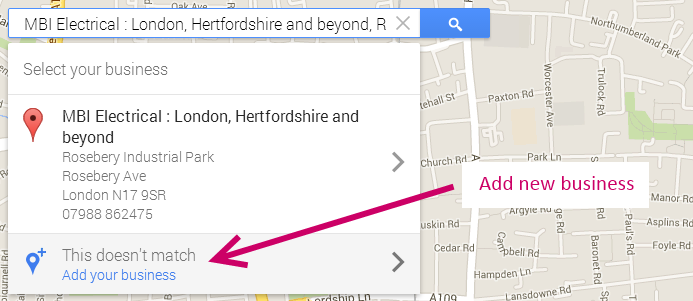
Complete the form presented in the next step. If there is already some information pertaining to your business, ensure that the existing details are correct.
If you are creating a new listing from scratch, you will need to enter your business name, country, street address, postal code, city, phone number and category.
If your business delivers goods and services its customers, be sure to check the applicable box provided. Click “Submit” once you have entered all required details.
Choosing categories
When choosing categories for your business, be aware that you can choose from as many as five of them, but make sure that they are as relevant as possible to your business, since you will not be able to change them later on.
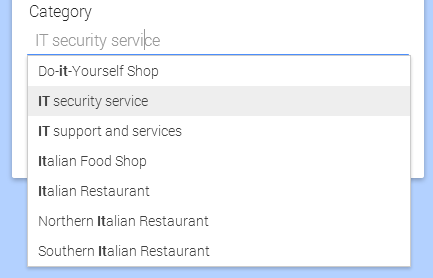
As you proceed through the process, you will also be given the opportunity to provide other useful information such as your website address, opening times, parking information and more.
Always add an image
Add a photo to associate with your listing so that it stands out more when people click on your marker on Google Maps.
Verifying your business listing
During the final stage of the signup process, you will be asked to verify your listing.
Verifying your listing is the most important stage, since it proves that you are the owner of your business and that your listing is a genuine one.
Your listing will not appear on Google Maps until you have verified it.
Google provides three options for verifying your listing – you can either do it by phone, SMS or by mail.
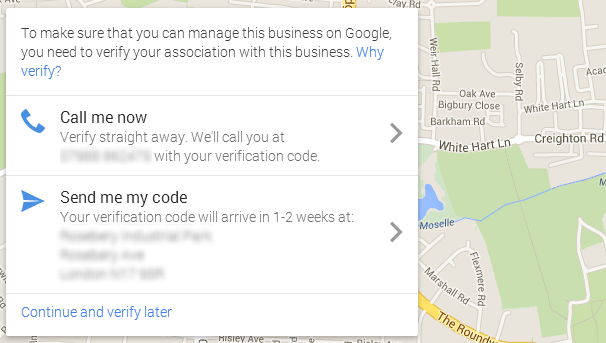
Note that it can take some time for your listing to appear, particularly if there was previously no information of your business in Google’s databases.
In some cases, activation can take a few weeks.
Related: What to do if your website doesn’t appear on Google?
Stay updated…
Now your listing is active, potential customers will be able to find you across the Google network, and most importantly, across Google maps and local searches.
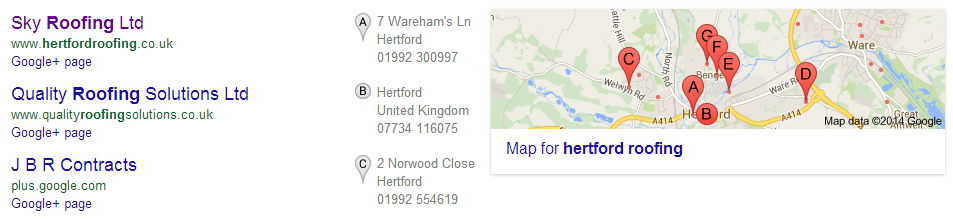
As such, it’s important to keep your details update, and always return with more information or images where possible.
Be sure to check out our complete guide to local SEO.
Your Say
Is your business on Google Maps yet? If so have you noticed that many customers have found you via maps? If you are a bricks and mortar establishments and are not yet on Google Maps, why not?
As always, get in touch via the comments below.
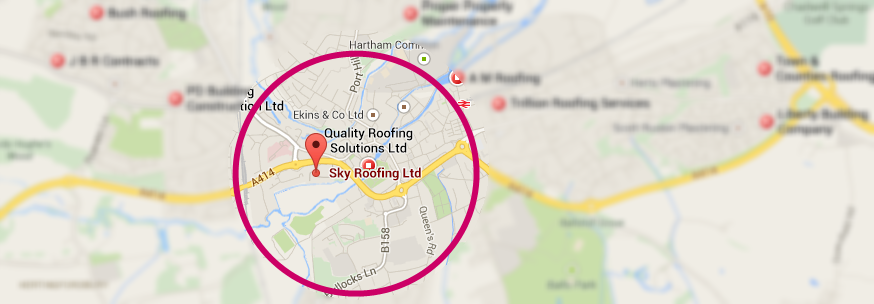
2 thoughts on “How to Get Your Business Listed on Google Maps for Business”
Comments are closed.